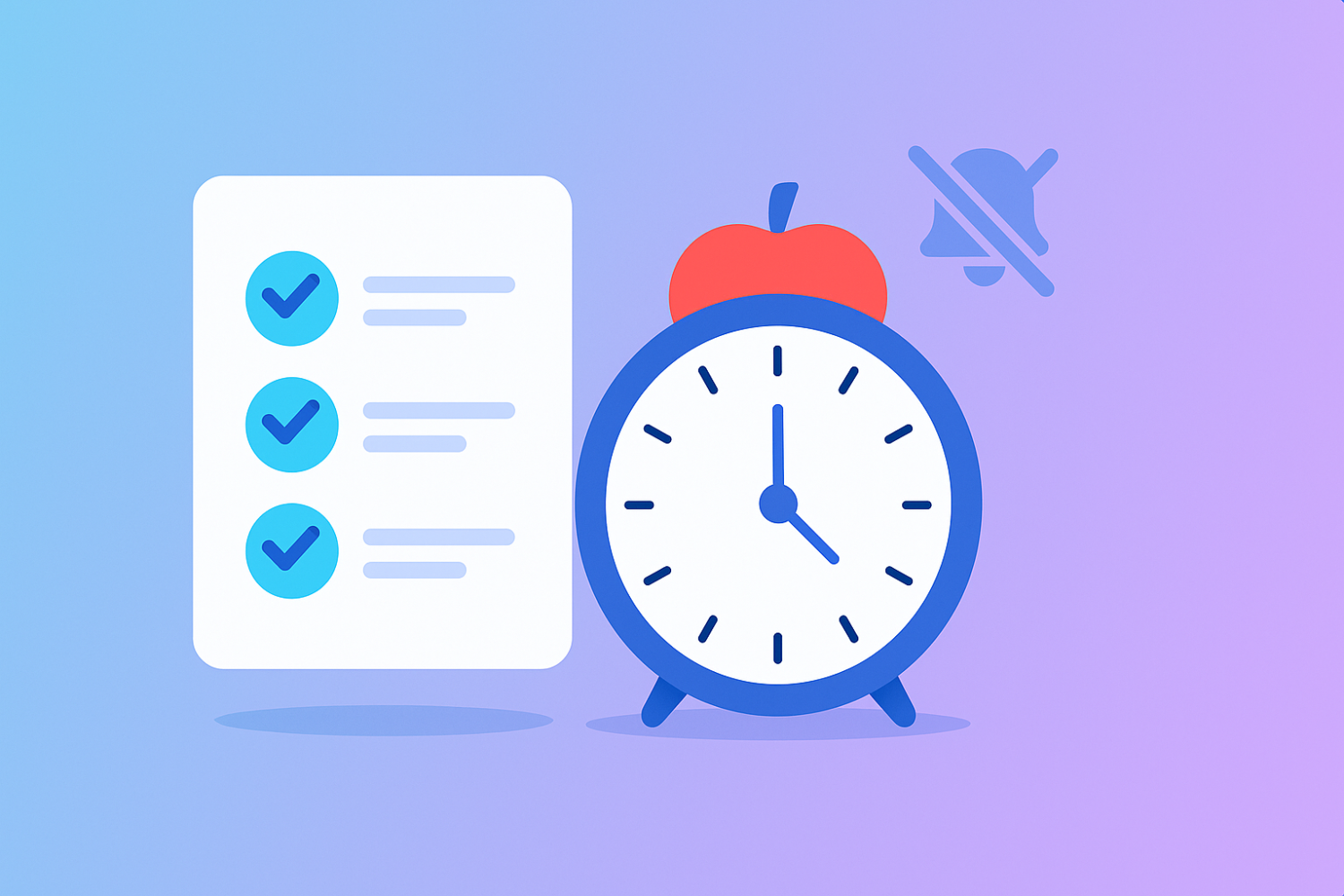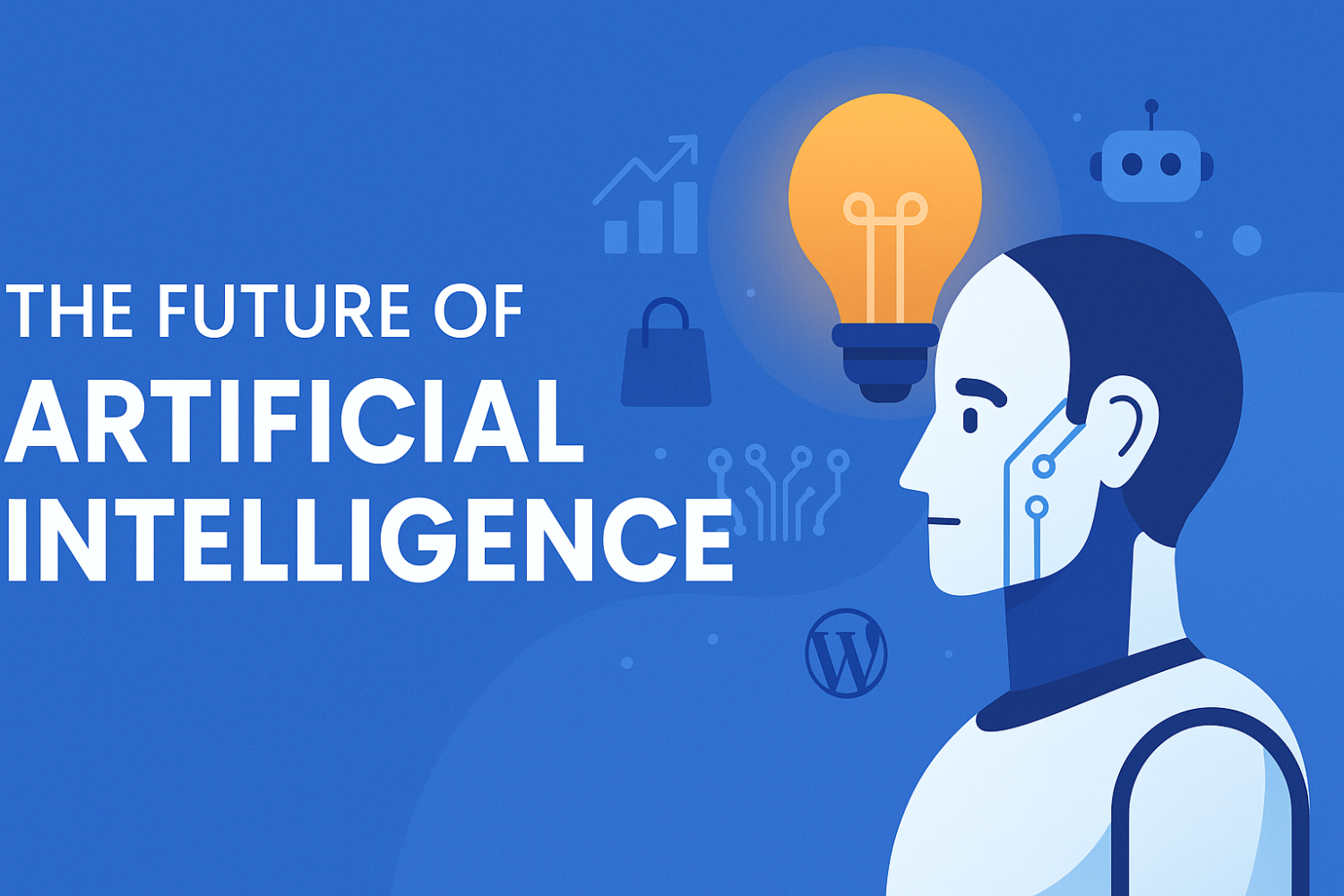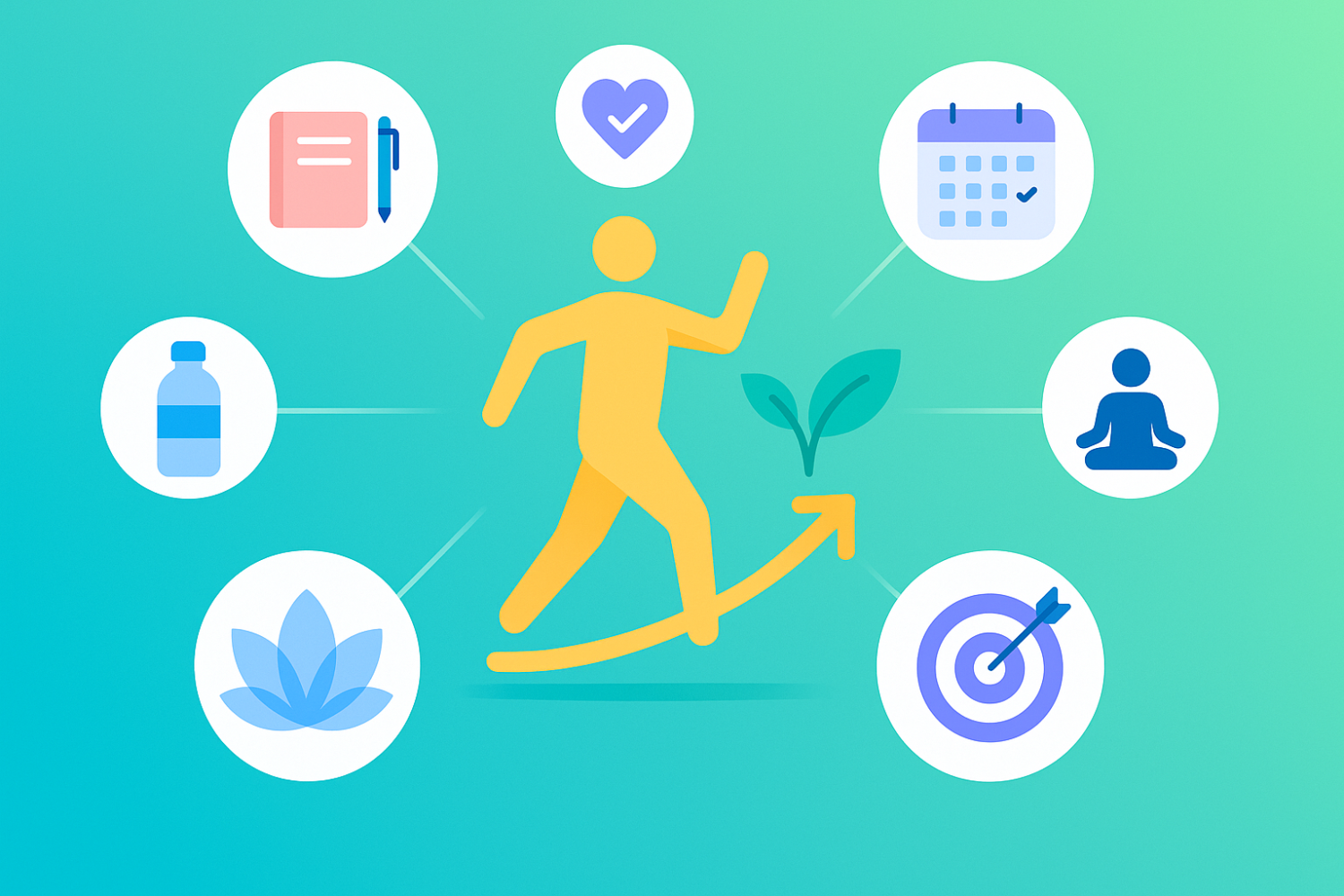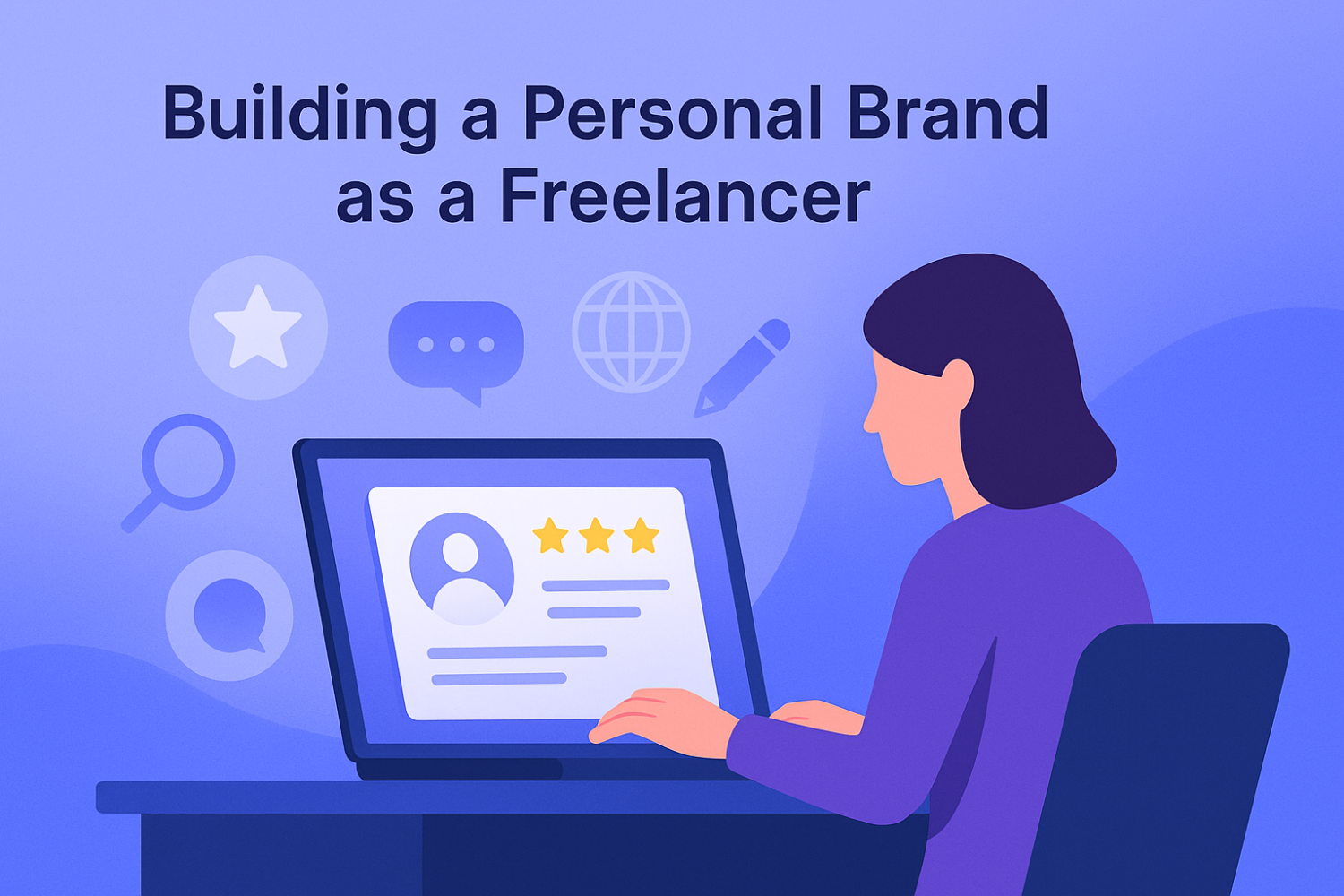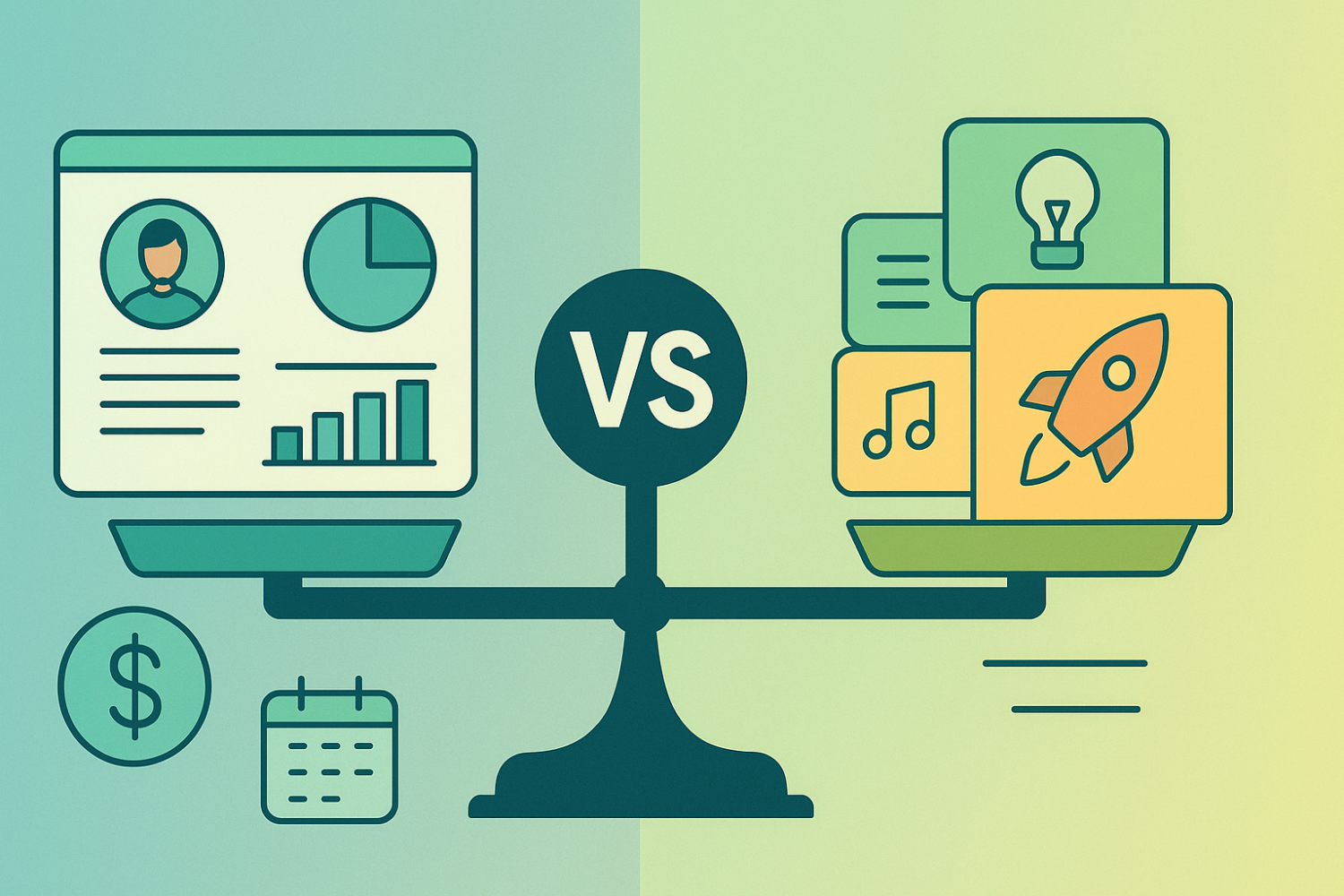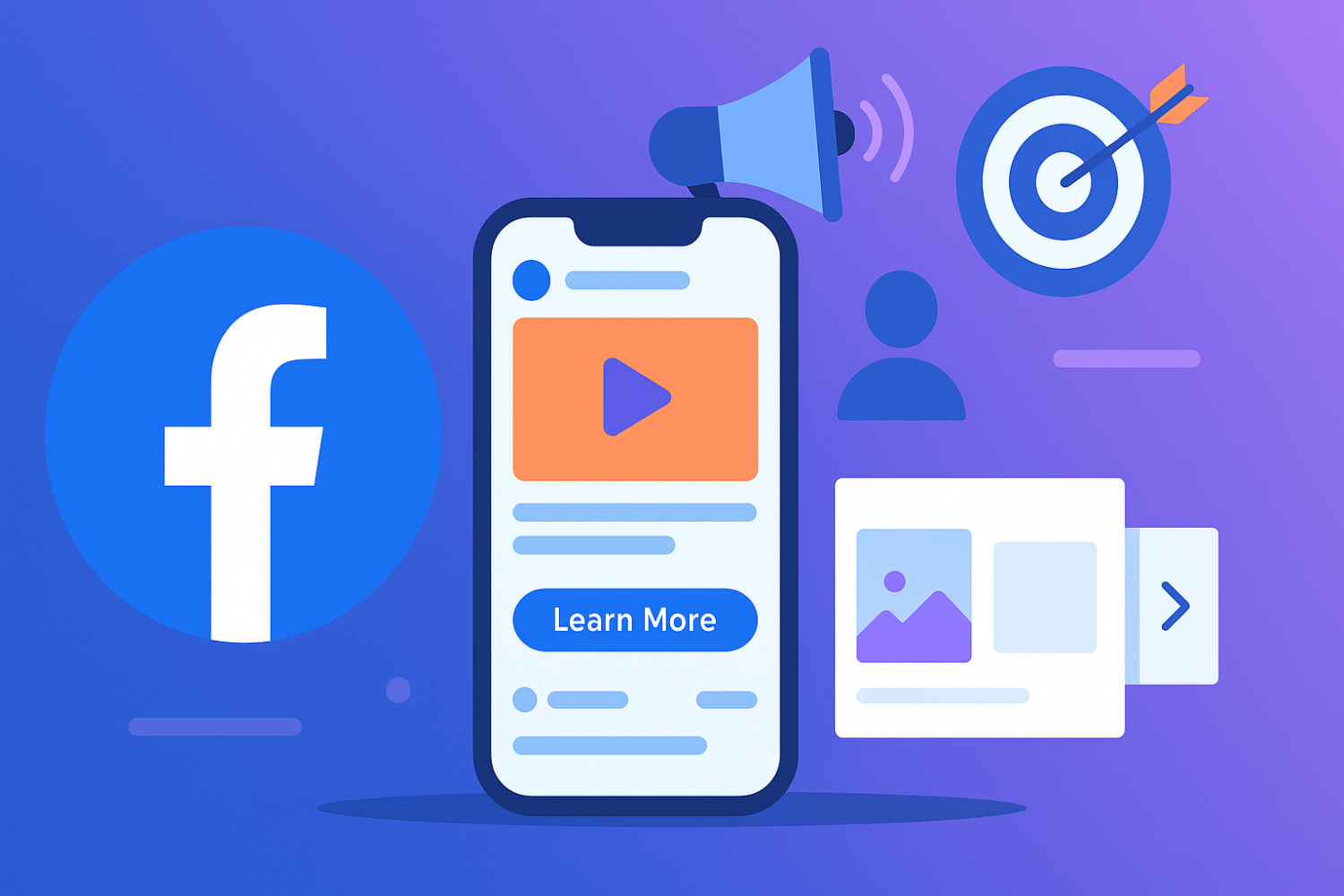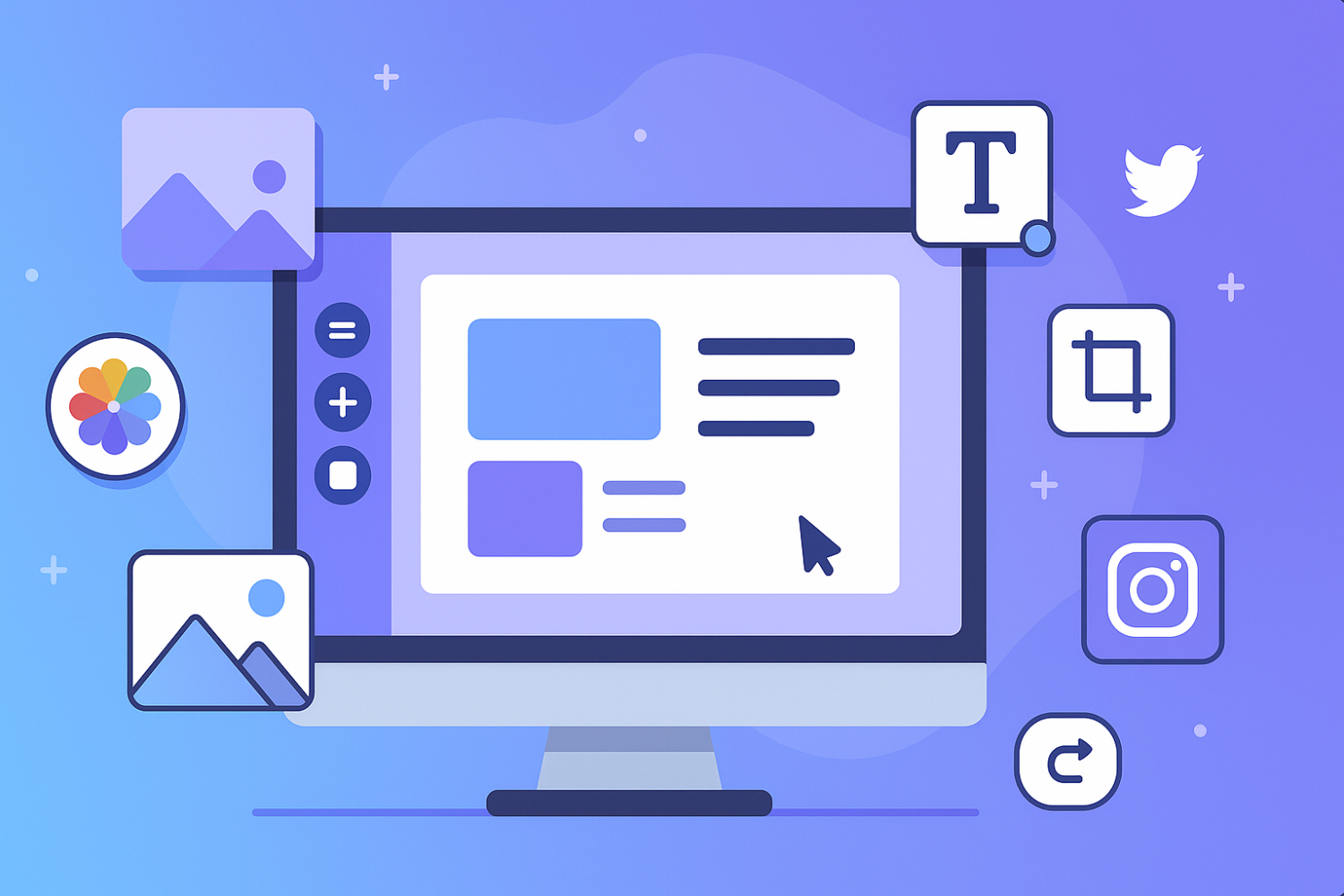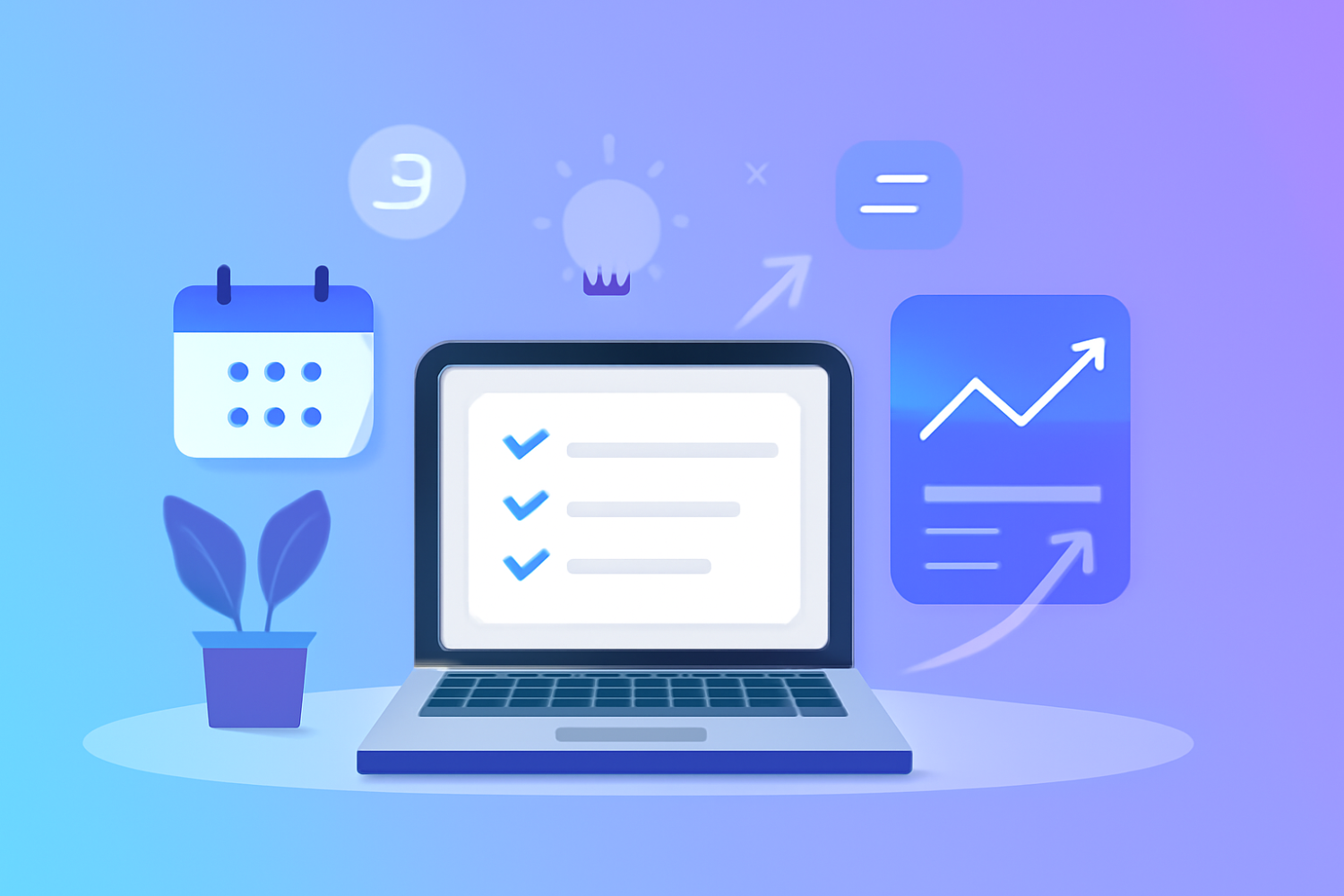10 Powerful and Lesser-Known WordPress Tips to Drastically Improve Your Workflow

Introduction to WordPress Workflow Improvements
In the world of blogging and content creation, efficiency is key to maintaining productivity and ensuring that projects are completed promptly. As one of the most widely used content management systems, WordPress offers a plethora of features designed to enhance the workflow of bloggers, developers, and content creators. However, many users often overlook powerful and lesser-known tips that could significantly improve their overall experience. Streamlining processes not only saves time but also enhances creativity by allowing users to focus on the quality of their content rather than getting bogged down by technical issues or repetitive tasks.
Despite the robust nature of WordPress, many users encounter common challenges that can hinder their productivity. These challenges include slow loading times, cumbersome plugin management, inefficient post editing, and a lack of understanding of hidden WordPress features that could simplify their workflow. Recognizing these obstacles is the first step toward establishing a more effective and enjoyable WordPress experience. By implementing time-saving WordPress tricks and shortcuts, users can navigate these hurdles and find themselves with a more efficient approach to content creation.
This blog post will delve into ten powerful and lesser-known WordPress tips specifically designed to enhance your workflow. By exploring functionalities related to WordPress customization and productivity, readers will discover invaluable techniques to optimize their processes. Whether you are a seasoned developer or a novice blogger, these insights will help you leverage the full potential of your WordPress site. Get ready to unlock hidden features and apply practical shortcuts that can lead to significant improvements in your daily operations. Join us as we explore these unique strategies that promise to elevate your WordPress experience.
Time-Saving Shortcut Keys for WordPress
Utilizing keyboard shortcuts in WordPress can significantly enhance productivity and streamline various tasks within the dashboard. By minimizing reliance on the mouse, these shortcuts enable users to navigate and manage their content with remarkable efficiency. Here are some essential shortcut keys designed to expedite your workflow.
When editing posts or pages, you can use the Ctrl + B shortcut to bold selected text, and Ctrl + I to italicize it. This allows for quicker formatting without interrupting your writing flow. Additionally, pressing Ctrl + Z facilitates undoing the last action, which is invaluable when making quick edits.
For managing comments, ensuring a smooth review process is vital. You can approve a comment using Alt + Shift + A or move it to the trash with Alt + Shift + T. These shortcuts eliminate the need to click through multiple menus, allowing for efficient moderation, particularly in high-traffic blogs.
Optimizing media uploads is another area where shortcuts can prove beneficial. When adding media, the Ctrl + M combination allows for quick access to the media library, making it easier to incorporate images or videos into your posts. This can drastically reduce the time spent managing media assets.
Moreover, the Ctrl + K shortcut is particularly useful for inserting hyperlinks. It opens the link dialog box, saving you the time you would typically spend clicking through various options. By integrating these time-saving WordPress tricks into your daily routine, you can significantly improve your productivity and harness the hidden features of WordPress.
Overall, adopting these shortcuts will streamline your workflow, resulting in a more efficient content creation process. As you implement these tactics, you may find even more opportunities for WordPress customization that further accelerate your writing and editing tasks.
Advanced Customization Techniques for a More Efficient Dashboard
WordPress offers users a high level of customization that can be tailored to enhance productivity significantly. By utilizing advanced customization techniques, users can arrange their dashboards to meet specific needs, ultimately optimizing workflow. One of the first steps in achieving this enhanced efficiency is through rearranging dashboard widgets. Widgets allow you to add various informational sections, such as quick drafts, site activity, or WordPress news. Users can drag and drop these widgets into positions that suit their preferences, ensuring critical information is always easily accessible.
Additionally, the 'Screen Options' feature located at the top of the WordPress dashboard provides numerous opportunities for personalization. Here, you can select which items you wish to display or hide, streamlining the view to only what is essential. This not only minimizes distractions but also allows users to focus on priority tasks, thus enhancing overall productivity. For example, if a user frequently accesses certain plugins or tools, they can adjust the dashboard to prominently feature these elements, making workflow smoother and more intuitive.
Another powerful aspect of WordPress customization is the ability to create custom admin menus. By employing this feature, users can simplify navigation through the WordPress backend, removing unnecessary menu items that may clutter the experience. This can be achieved using a variety of plugins designed for this purpose. Furthermore, establishing specific permissions for different users can also enhance security and efficiency; for instance, editors may only need access to content-related functions, while administrators manage technical settings.
Incorporating these time-saving WordPress tricks not only accelerates navigation but also promotes an environment conducive to productivity. By strategically customizing your dashboard, you can access vital tools and features more efficiently, contributing to a superior content management experience.
Plugins and Tools to Enhance Productivity
Enhancing productivity in WordPress can be significantly achieved through the use of various plugins and tools tailored for specific tasks. By selecting the right resources, users can streamline their workflows, automate repetitive tasks, and focus on creating compelling content. Here, we highlight some essential plugins that can help improve overall productivity.
One of the standout tools is Yoast SEO. This plugin not only assists in optimizing your posts for search engines but also offers valuable insights on readability and keyword usage. By following its feedback, users can enhance their content's visibility while saving time on manual SEO checks. Another great choice is Trello, a project management tool that integrates with WordPress, allowing you to organize tasks visually. Users can create boards for different projects, assign deadlines, and manage team collaborations seamlessly, thus improving workflow efficiency.
For content creation, Grammarly is an indispensable tool that can be integrated with WordPress. It helps in proofreading articles in real-time, catching grammar errors and suggesting improvements, ultimately saving time during the editing phase. Furthermore, utilizing Beaver Builder for page customization ensures that you can create complex layouts without needing extensive coding knowledge. This drag-and-drop interface streamlines the design process, facilitating quicker updates to your site's appearance.
Additionally, for a comprehensive backup solution, consider using UpdraftPlus. Regular backups are crucial for preventing data loss, and this plugin automates the process, giving you peace of mind while you focus on content creation. By employing these plugins and tools, users can uncover hidden WordPress features that simplify their processes and improve productivity. The integration of these resources into your WordPress routine will yield solid returns in terms of time-saving efficiency and quality output.