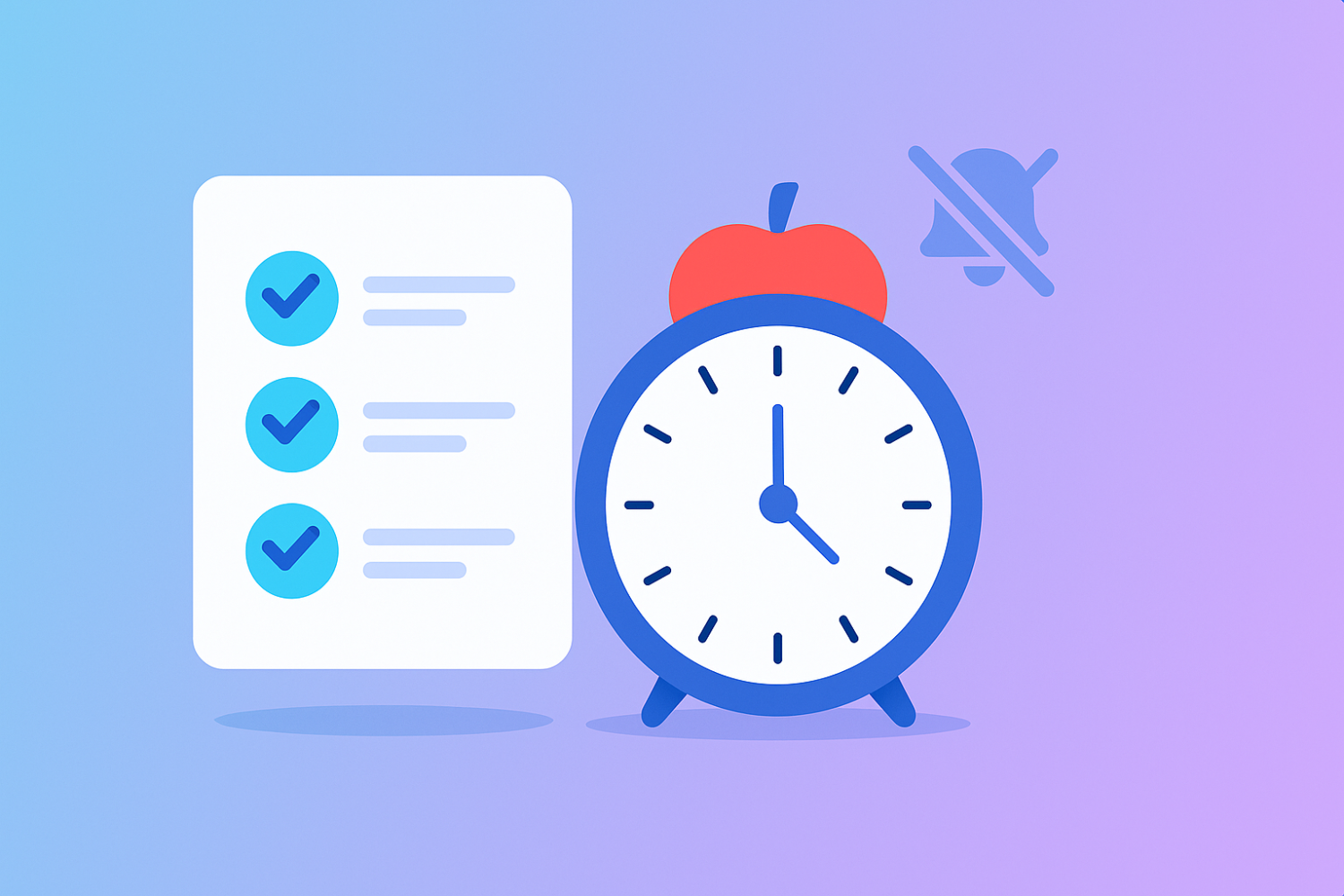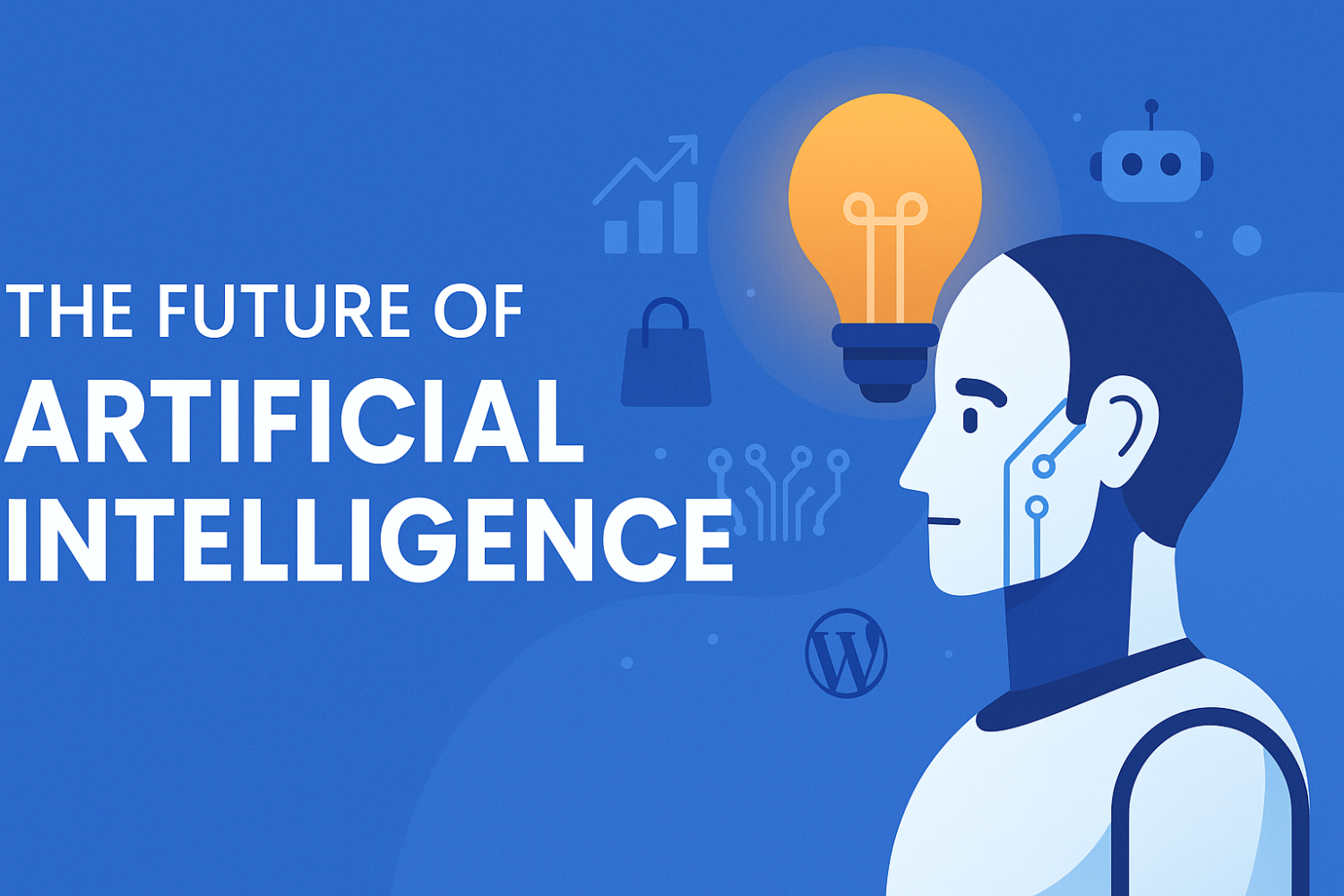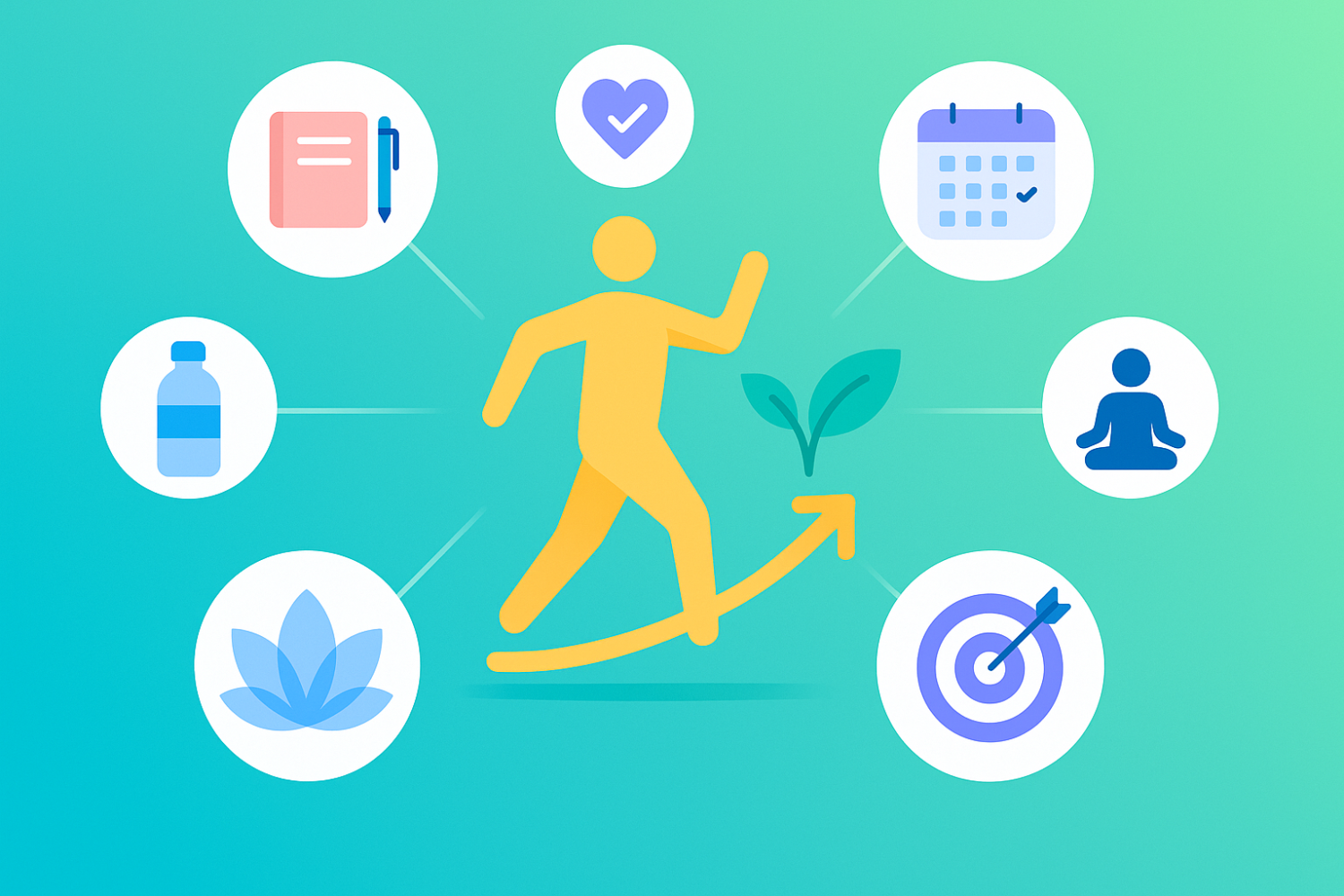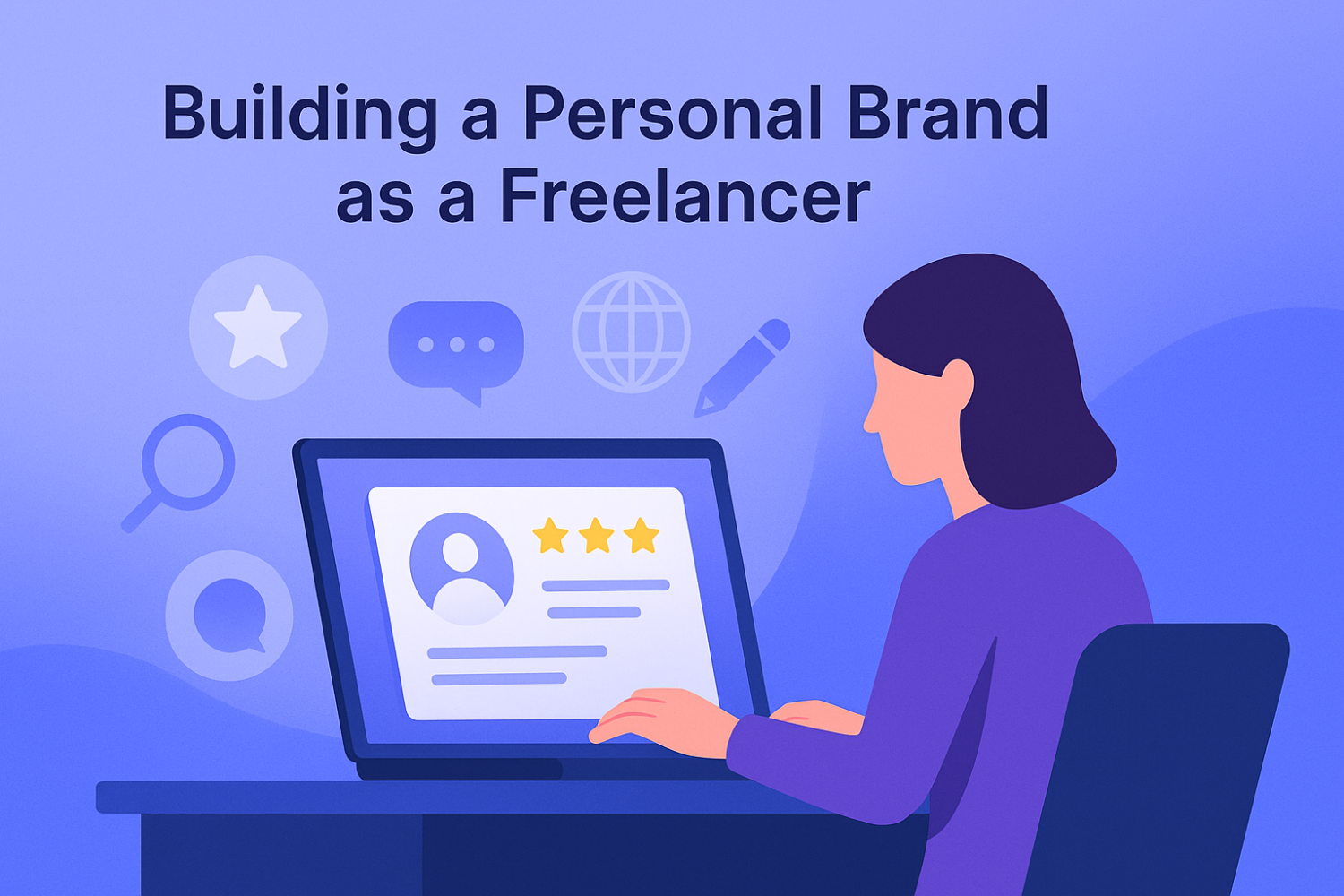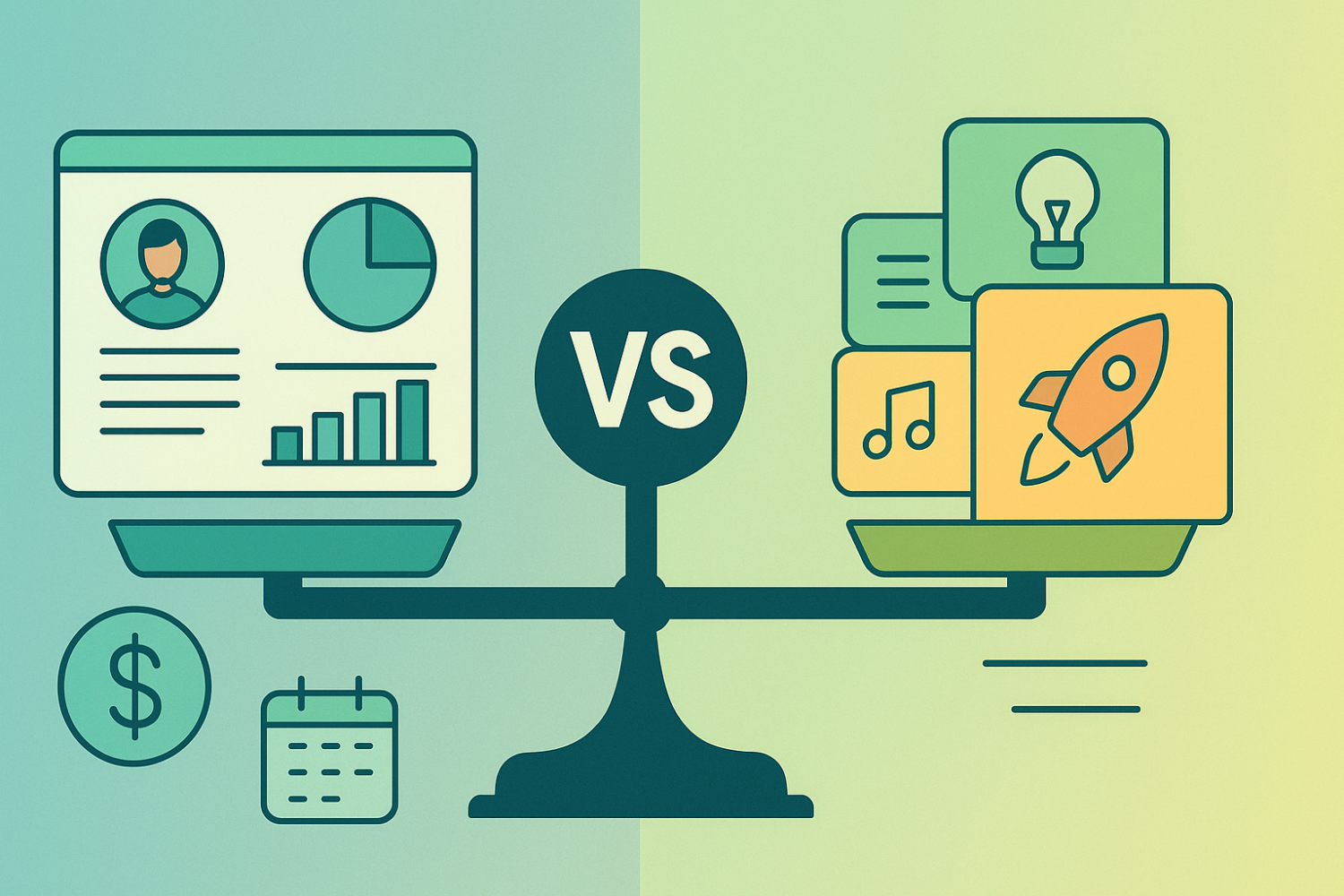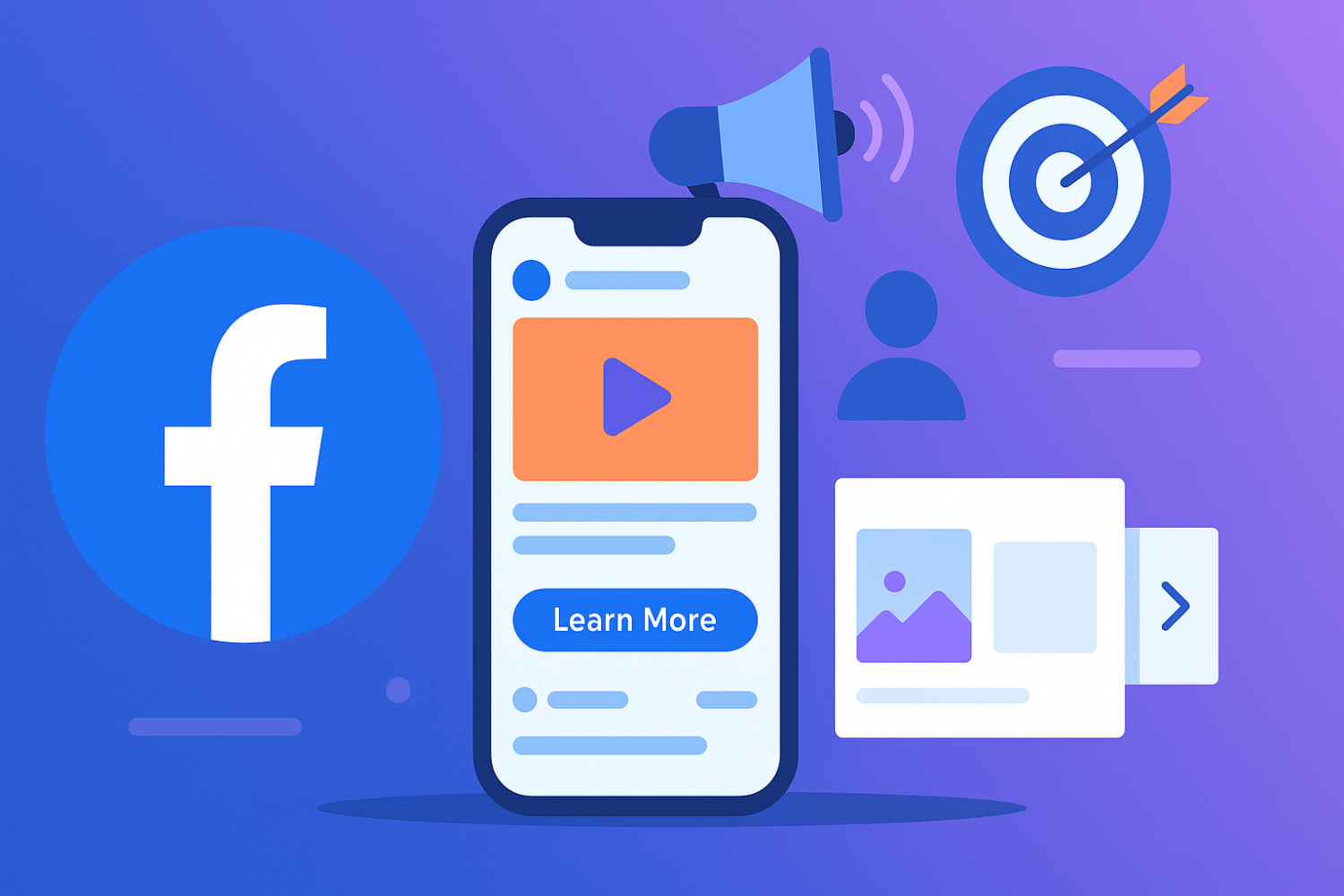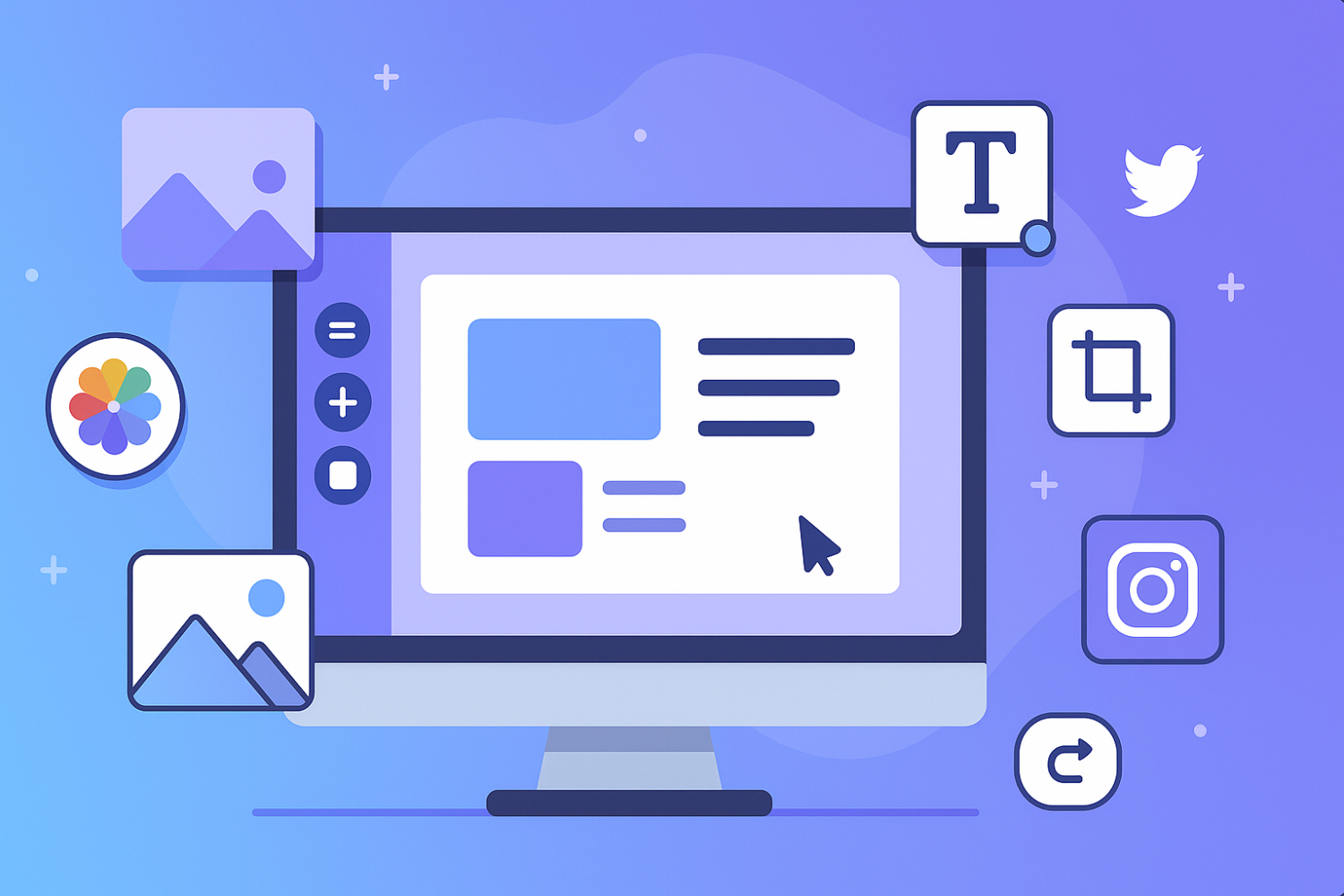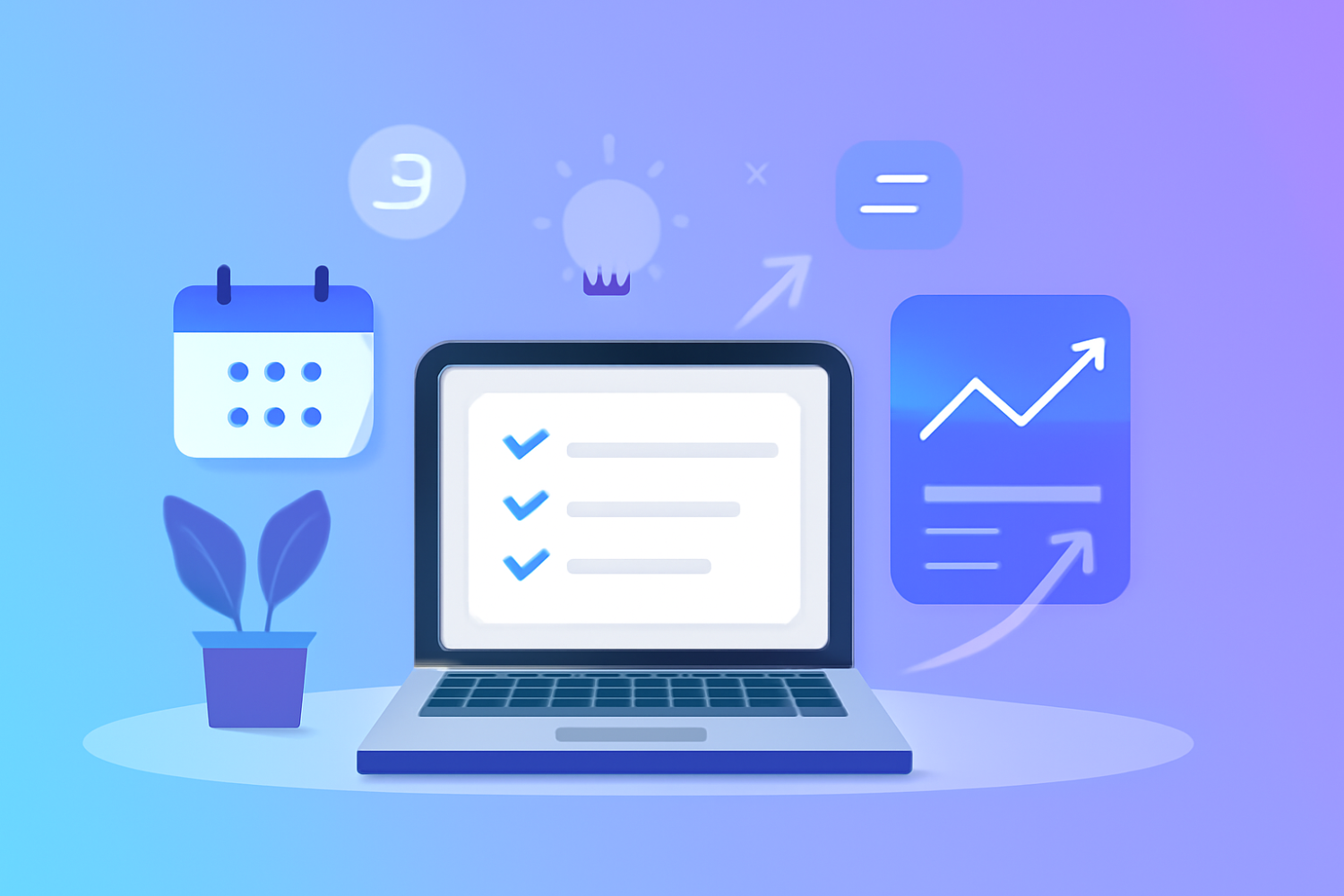Creating Stunning Websites with Elementor
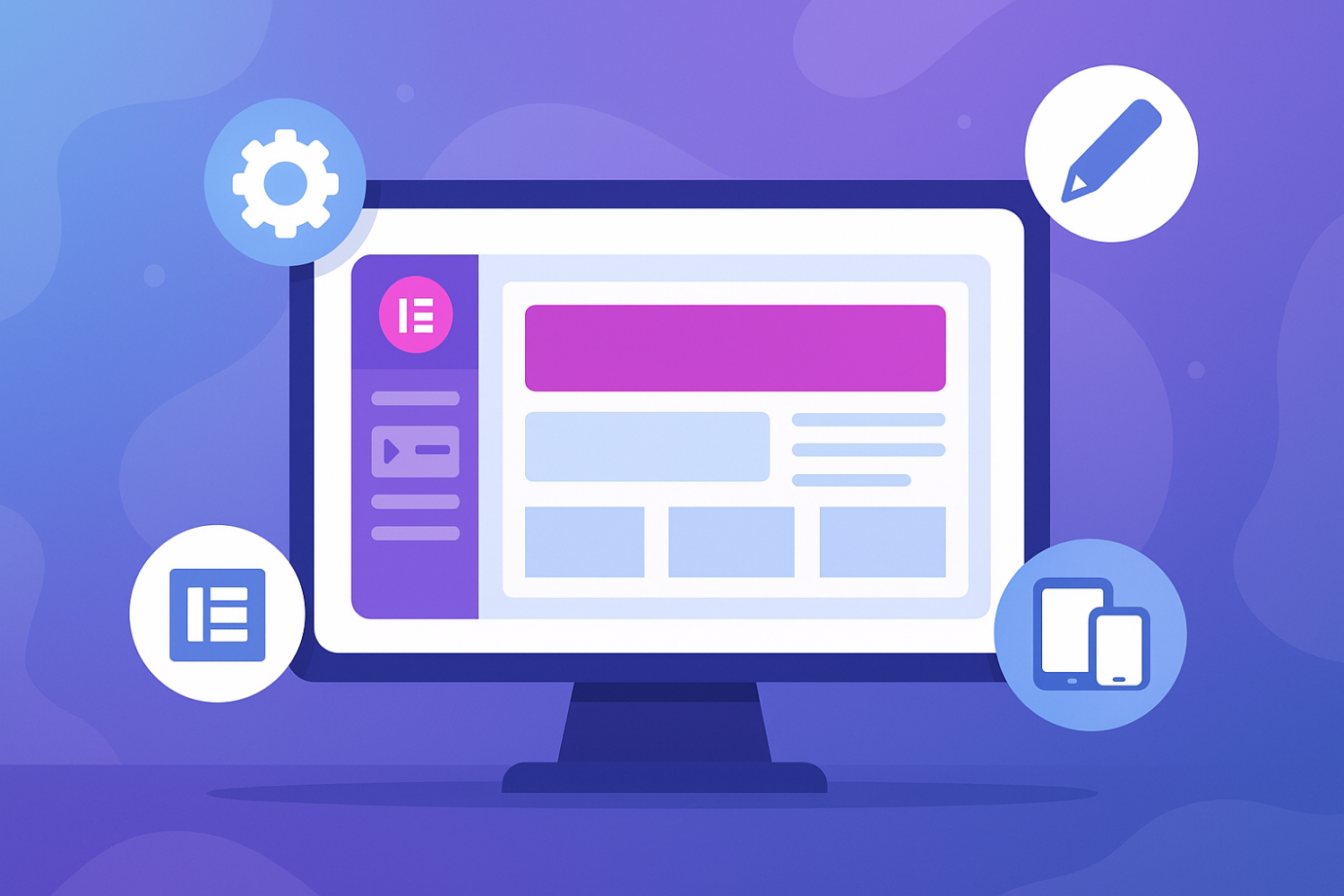
Getting Started with Elementor
Installing Elementor on your WordPress site is the first step toward building a stunning website using this powerful page builder. To begin, log in to your WordPress dashboard by entering your credentials at yoursite.com/wp-admin. Once logged in, you will find a user-friendly interface that allows you to manage various aspects of your website.
Next, navigate to the "Plugins" section on the left sidebar. Click on "Add New" to search for the Elementor plugin. In the search bar, type “Elementor” and press enter. You should see the Elementor Page Builder plugin as one of the top results. This plugin is essential for anyone looking to take advantage of the drag-and-drop features that Elementor offers. To proceed, click on the “Install Now” button next to the Elementor Page Builder listing. The installation process usually takes just a few moments.
After the plugin is successfully installed, the button will change to “Activate.” Click this button to activate Elementor on your site. Once activated, you may be redirected to a welcome screen, which provides additional information and tips about using Elementor. You can also find various resources, such as an Elementor tutorial for beginners, that will help you learn to navigate the functionalities offered by the page builder.
At this stage, you may want to explore some initial setup options. For instance, you can manage basic settings for how Elementor interacts with your theme and other plugins. This is where you can customize some settings that enhance your experience as you build your website. With Elementor ready to use, you will be equipped to build a website with Elementor that meets your needs and vision, making it an asset to any WordPress site.
Understanding Elementor's Drag-and-Drop Interface
Elementor is renowned for its intuitive drag-and-drop interface, making it a preferred choice for users seeking to create their websites effortlessly. To get started, users need to install Elementor on their WordPress site. Once installed, accessing the Elementor editor is straightforward. Simply navigate to any page or post you wish to edit and click on the "Edit with Elementor" button. This action opens up a dynamic editing environment where creativity can flourish.
The heart of Elementor's design lies in its widget library. Users can effortlessly access an array of widgets, including headings, text boxes, images, and buttons, all designed to enhance the web experience. By utilizing the drag-and-drop functionality, users can select a widget from the sidebar and place it directly onto the page canvas. This method simplifies the design process, allowing for real-time placement and arrangement of elements. Moreover, the page builder's user-friendly layout ensures that even beginners can navigate it without prior coding knowledge.
Once a widget is added to the canvas, customization becomes the focus. Elementor provides an extensive range of options to modify each element according to the user's preferences. For example, clicking on a text box opens up various settings, including font adjustments, alignment tweaks, and color selections. These features empower users to personalize their content effectively and achieve a unique aesthetic. Additionally, the responsive design capabilities ensure that any modifications made will be reflected consistently across different devices, enhancing user accessibility.
Overall, Elementor’s drag-and-drop interface allows users to build stunning websites seamlessly. Its visual manipulation aspects mean that anyone can design without the technical barriers usually associated with web design, making this Elementor WordPress guide an essential resource for beginners. With practice and exploration, users will soon master the art of creating captivating layouts to build their websites with Elementor.
Customizing Your Layout and Design
When delving into how to use Elementor effectively, understanding the layout and design options is essential for achieving a professional appearance. Elementor, a robust WordPress page builder, offers users an intuitive drag and drop interface, allowing for seamless customization of their website's structure. This section covers essential features you can leverage to enhance your layout and design.
Begin by exploring the section and column settings available within Elementor. Each section can be divided into multiple columns, which enables you to create intricate layouts with ease. Use the 'Edit Section' option to adjust the background, including color, images, or gradients that resonate with your brand. Don’t overlook the capabilities for adjusting spacing and margins; these elements significantly contribute to the overall appearance of your design. Maintaining appropriate spacing ensures that your content does not appear cluttered, which can lead to a poor user experience.
Moreover, Elementor provides a host of typography options to enhance readability. Under the typography settings, you can adjust font styles, sizes, and weights to suit the tone of your website. Choosing the right typography not only enriches the visual appeal but also helps guide users through your content smoothly.
Responsive design is another crucial aspect of using Elementor. Ensure that your design looks great on both desktop and mobile by utilizing the responsive editing features. Switch between devices in the Elementor editor to fine-tune elements for different screens. Align elements, adjust font sizes, and change visibility for various devices to ensure consistency and accessibility across platforms.
By mastering these features, beginners can significantly enhance their website design, making it both engaging and aesthetically pleasing. This level of customization empowers users to build websites with Elementor that stand out, attract attention, and provide an enjoyable user experience.
Publishing Your Website with Elementor
Once you have completed your design using Elementor, the next critical step is to publish your website effectively. This process involves multiple facets that ensure your site not only looks great but also performs well for users. To begin, it is advisable to review and test your website meticulously before it goes live. Utilizing the ‘Preview’ feature allows you to see how your website will appear on various devices, ensuring responsive design and functionality across different screen sizes.
After previewing your site, you may save drafts as necessary. This feature is particularly useful for making incremental adjustments without the pressure of immediate publication. By regularly saving your progress, you keep a record of your design iterations and can revisit any changes as needed. The Elementor WordPress guide offers straightforward instructions for this, making the platform user-friendly, especially for beginners.
Once you are satisfied with your design and functionality, it’s time to explore the publishing options available in WordPress. Elementor’s drag and drop interface simplifies this process, allowing you to publish your website with just a few clicks. In the 'Publish' section, choose your visibility settings, and you may also set a specific publishing schedule if desired.
In addition to the mechanics of publishing, practitioners should also consider best practices that optimize website performance after launch. This includes compressing images for faster loading times, implementing proper SEO techniques for better visibility on search engines, and ensuring accessibility standards are met, allowing a wider audience to navigate your site. Following these guidelines will contribute to a positive user experience, making it easier to build a website with Elementor that delights your visitors and achieves your online goals.