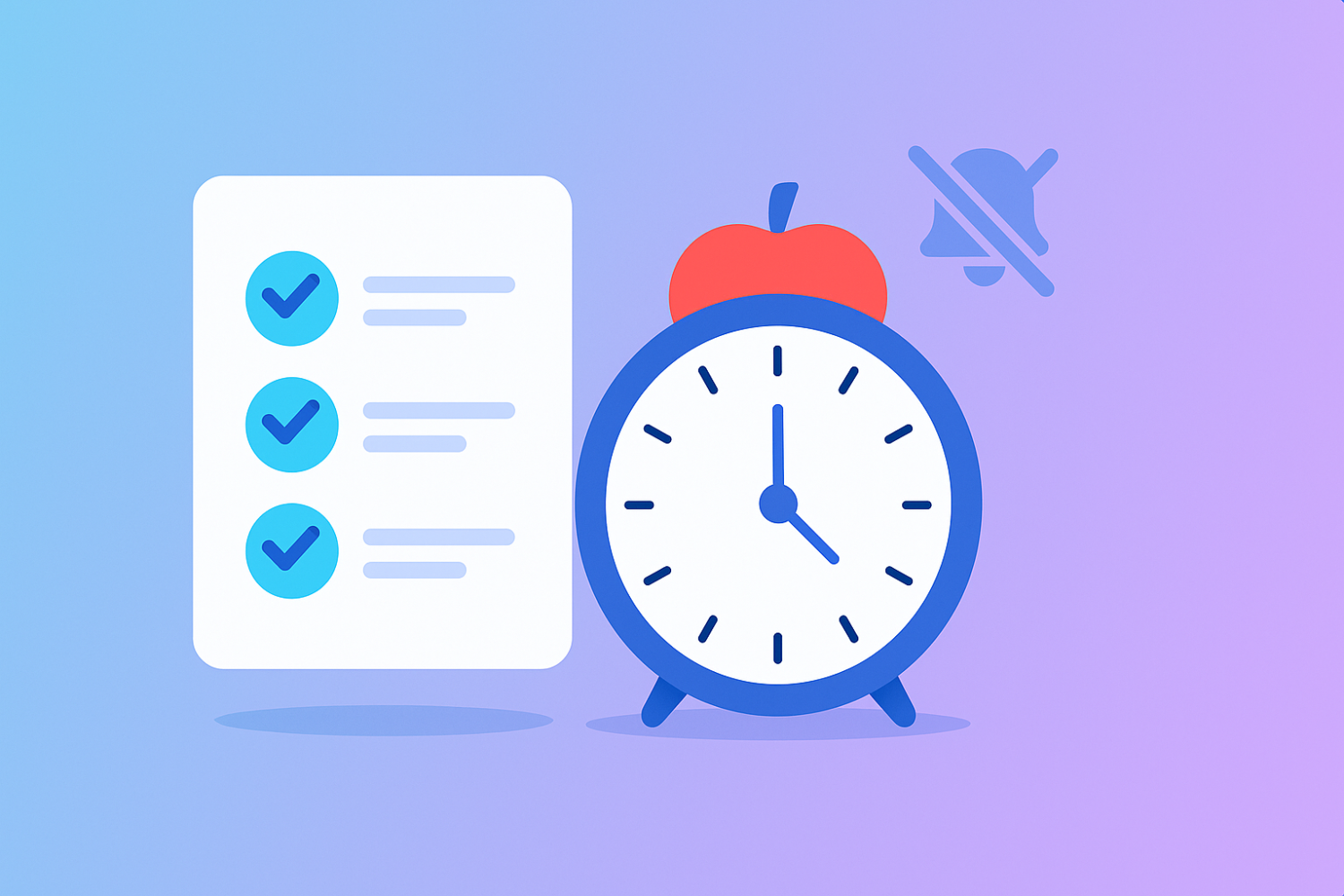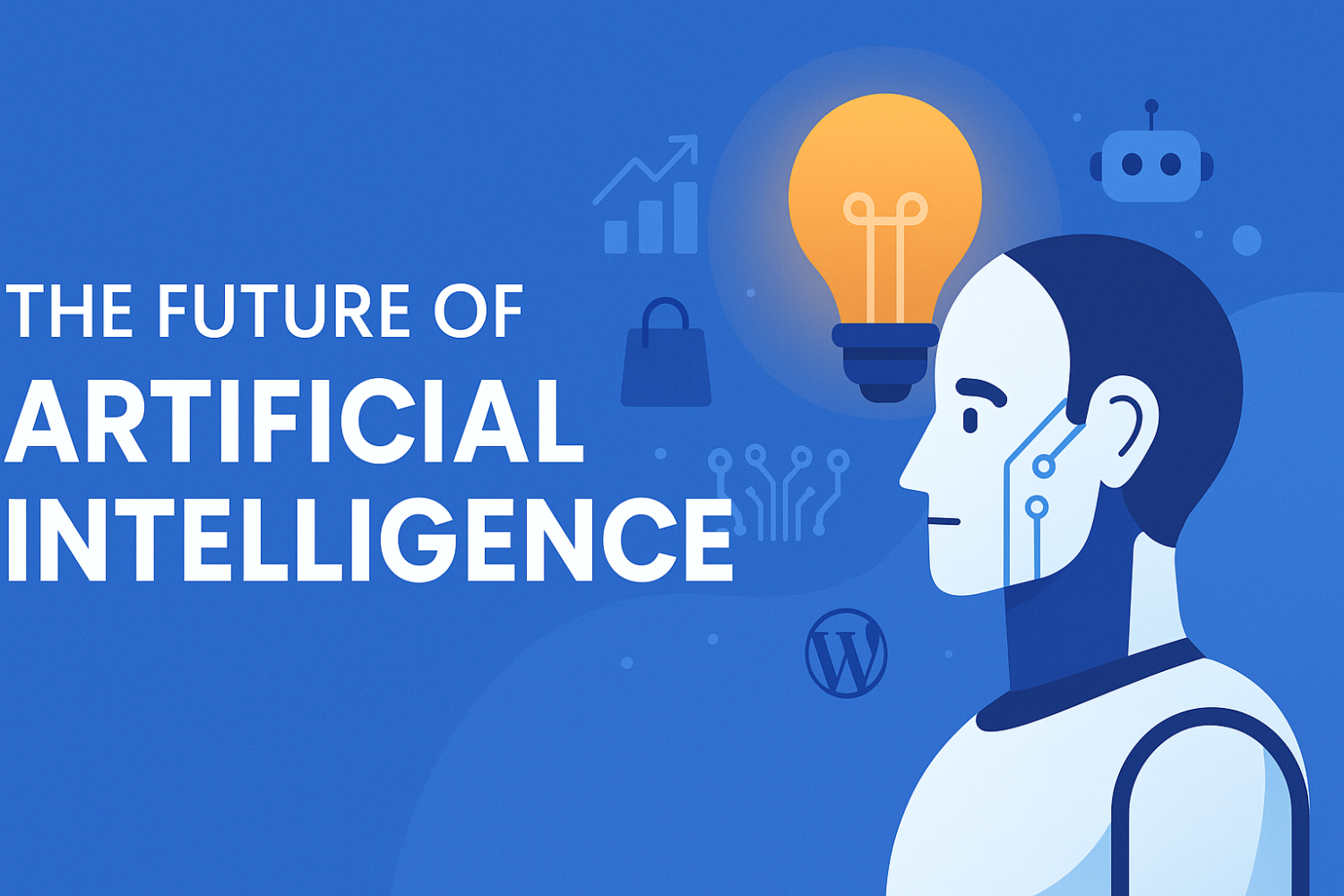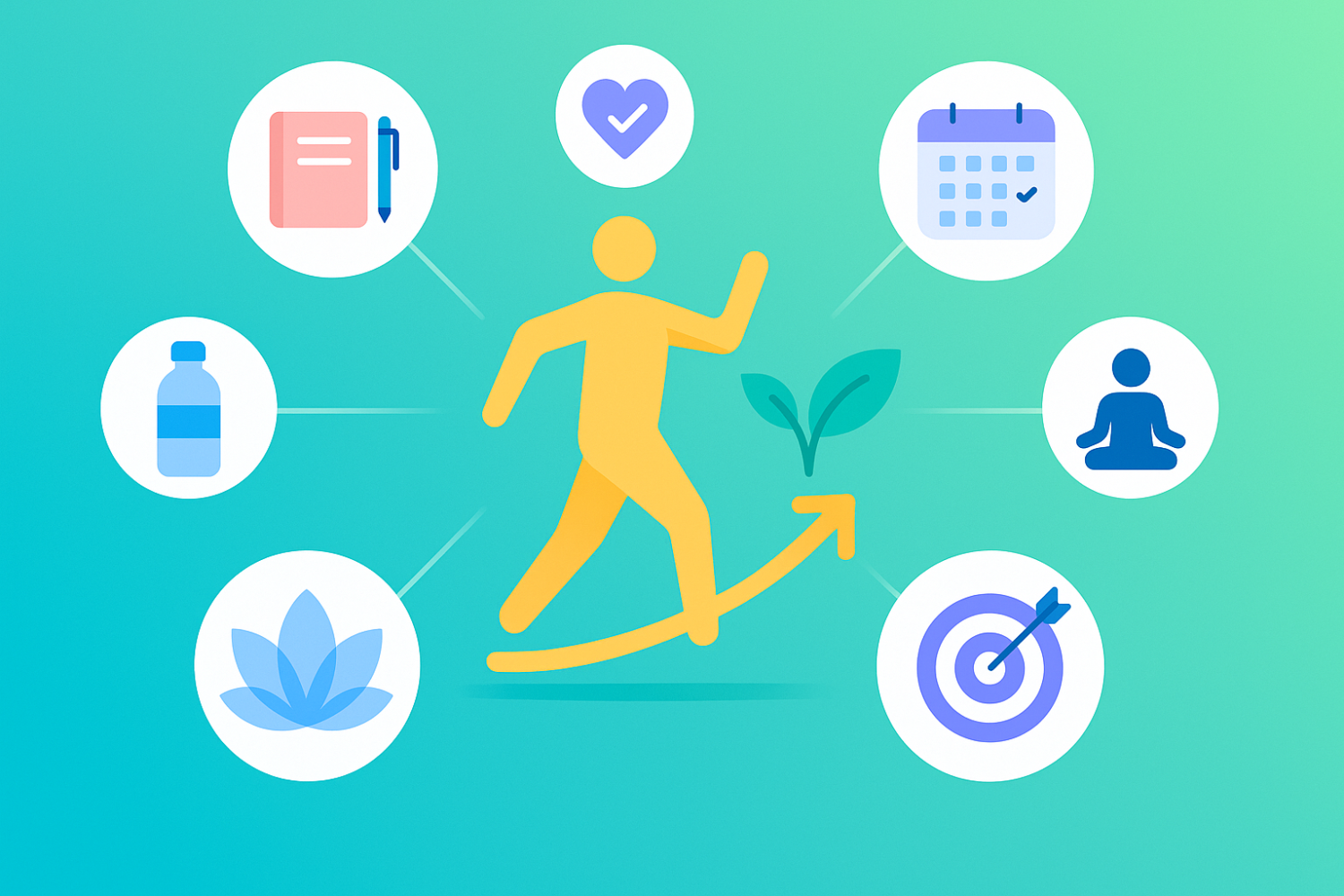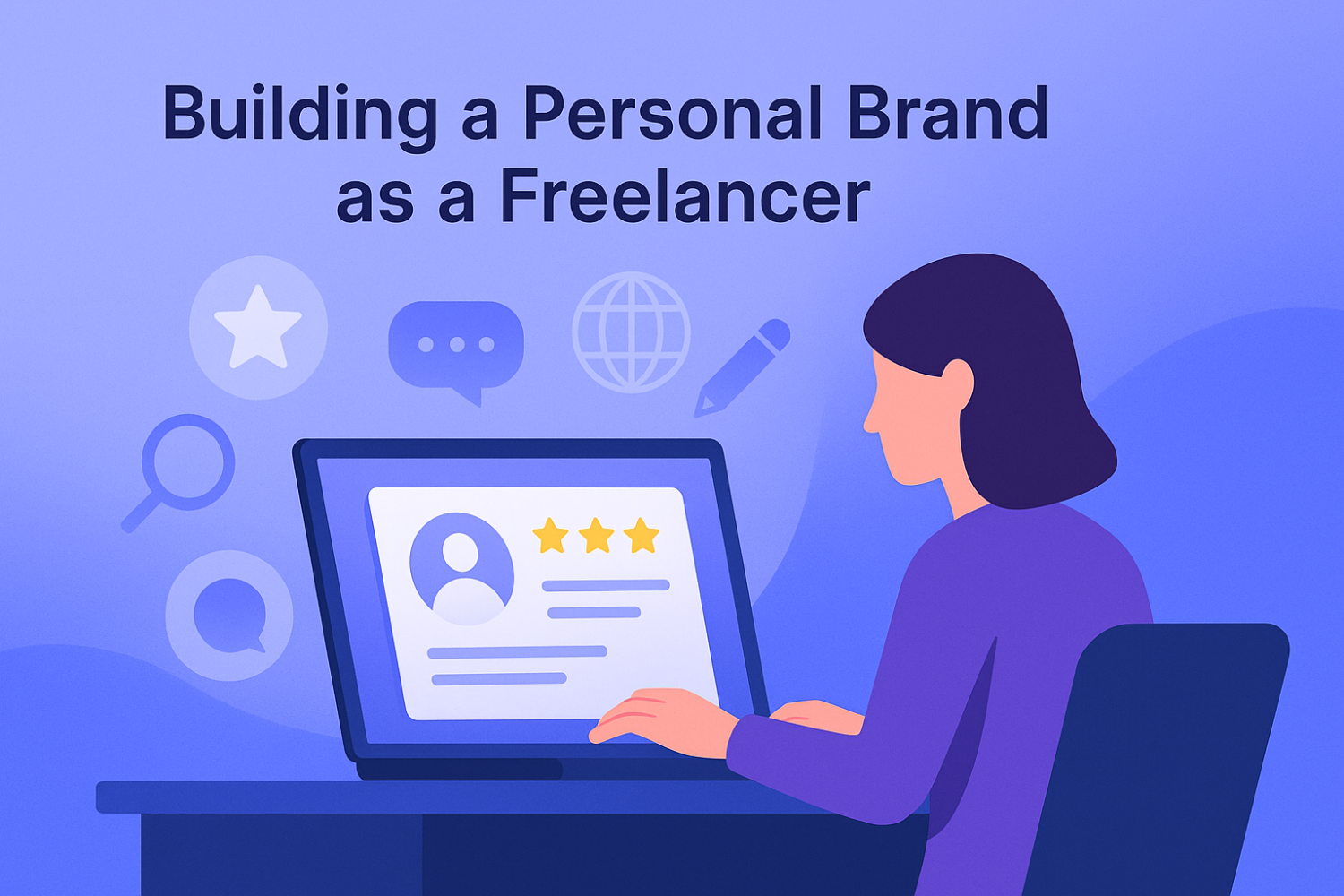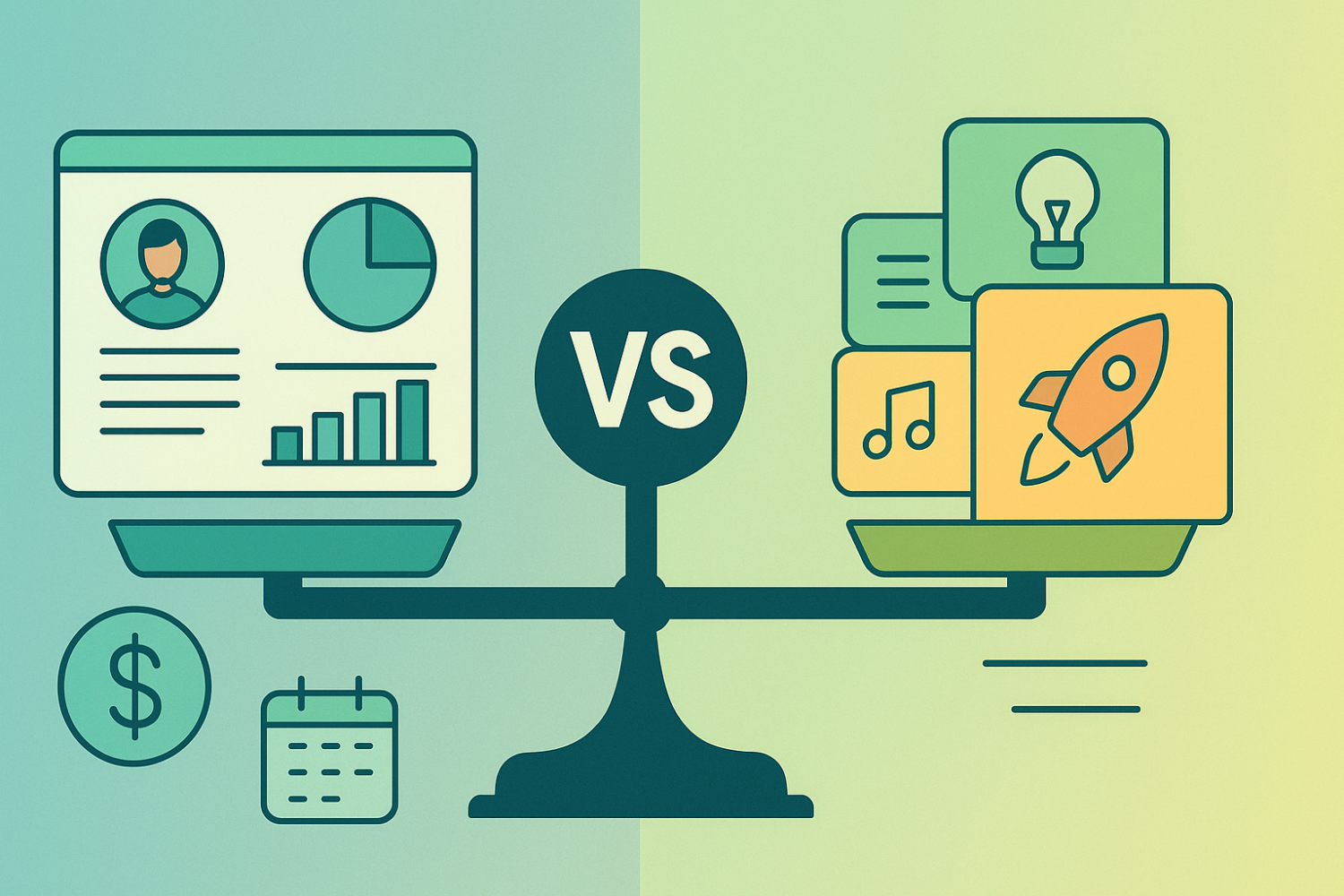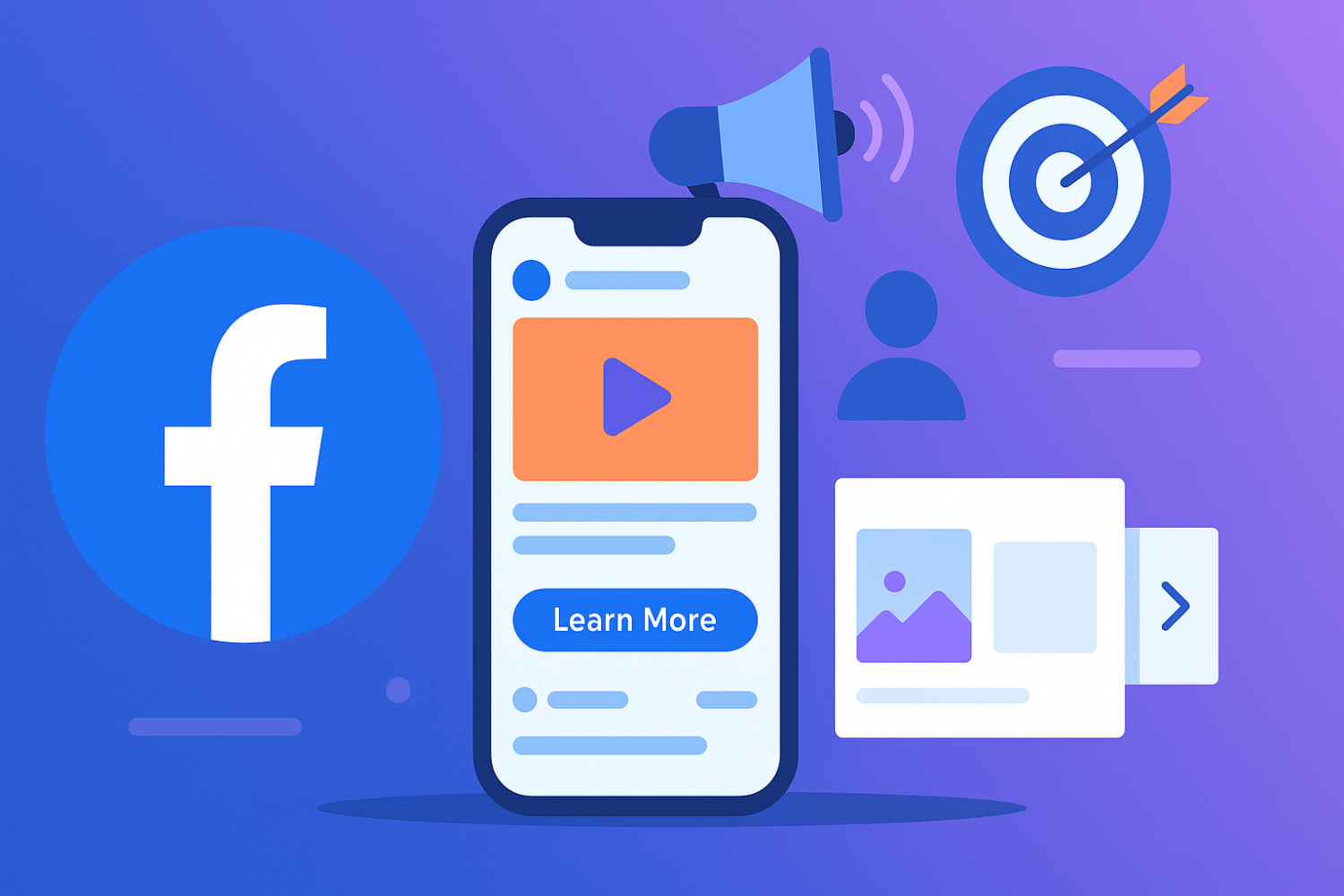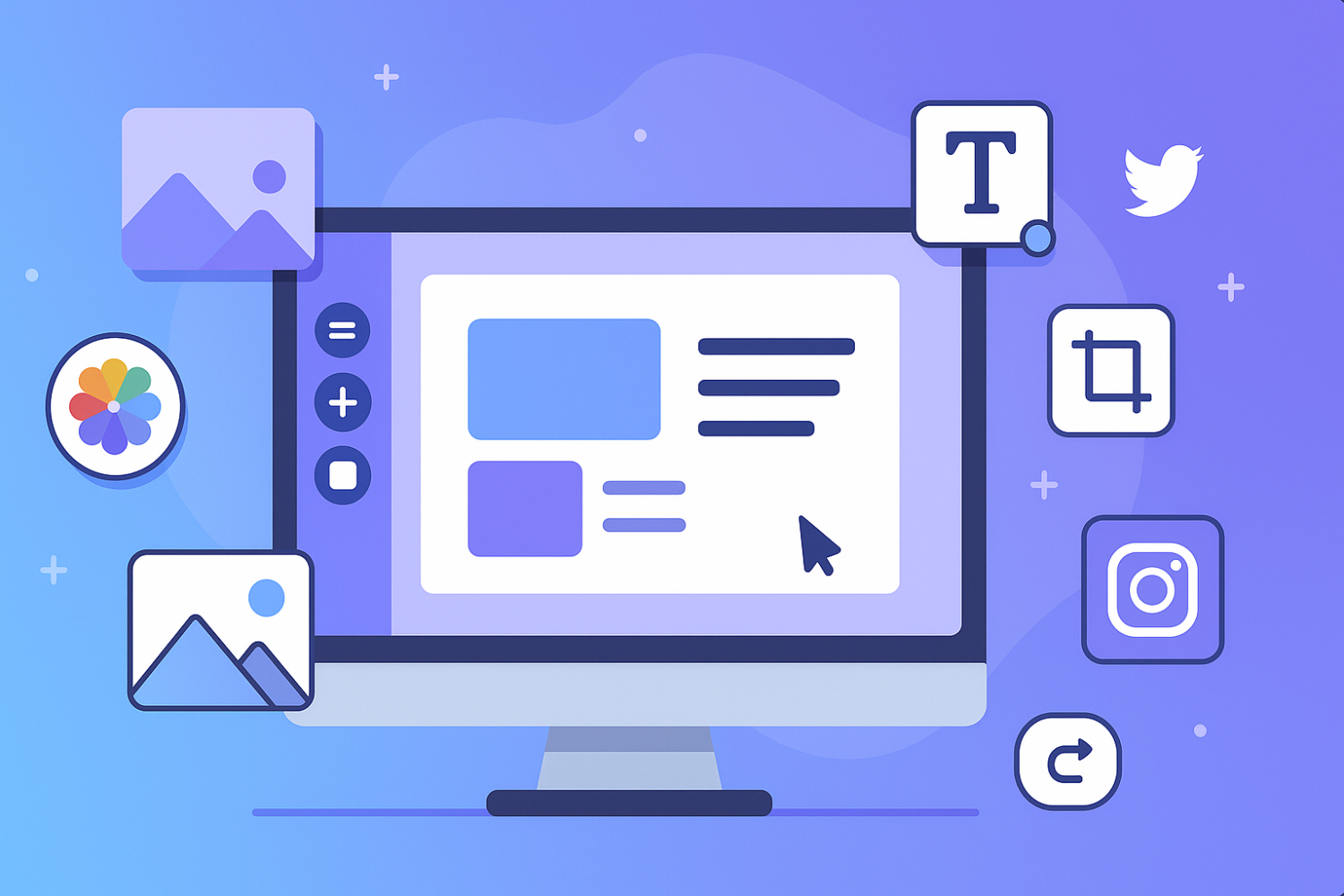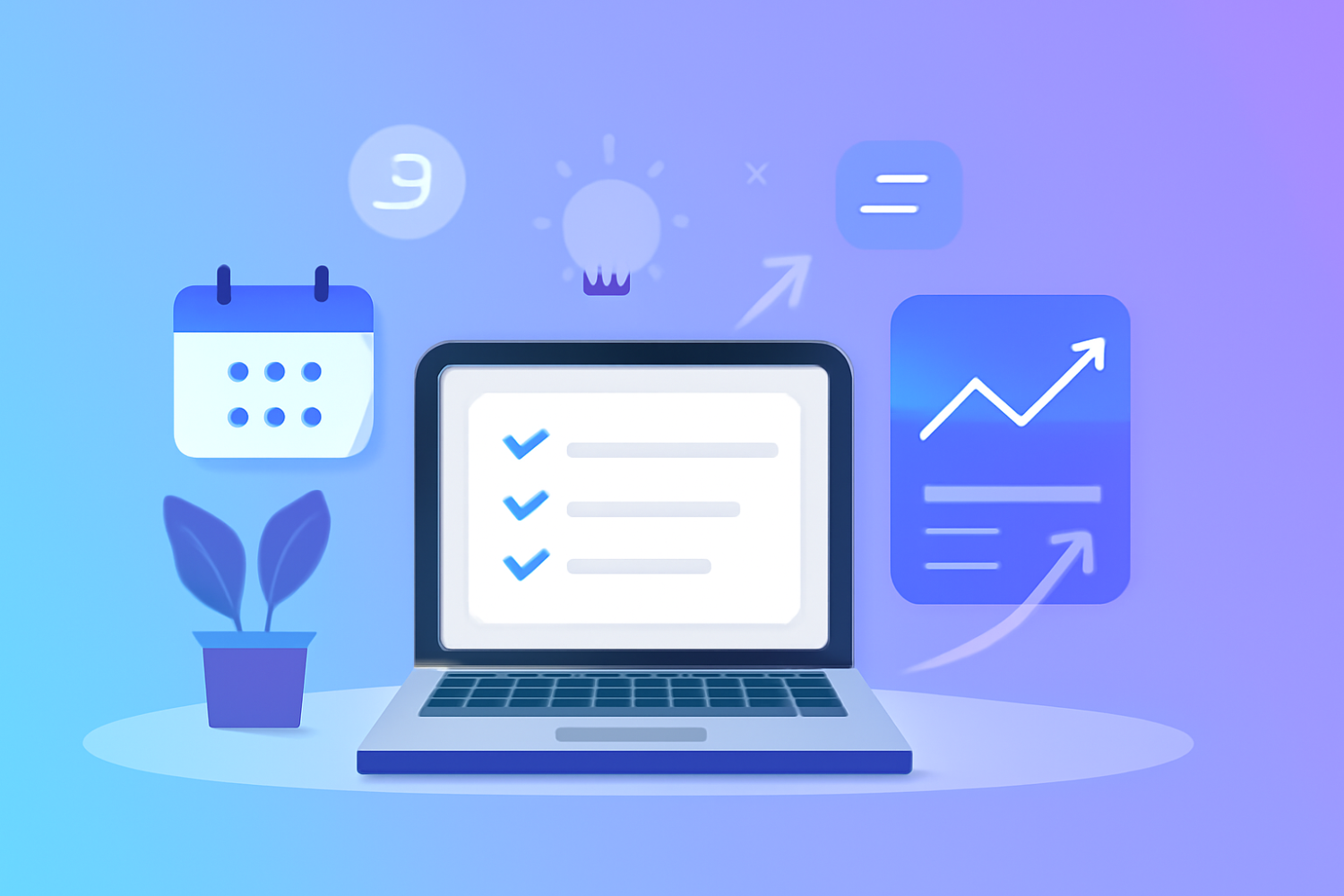7 Powerful Canva Tricks to Instantly Level Up Your Design Game
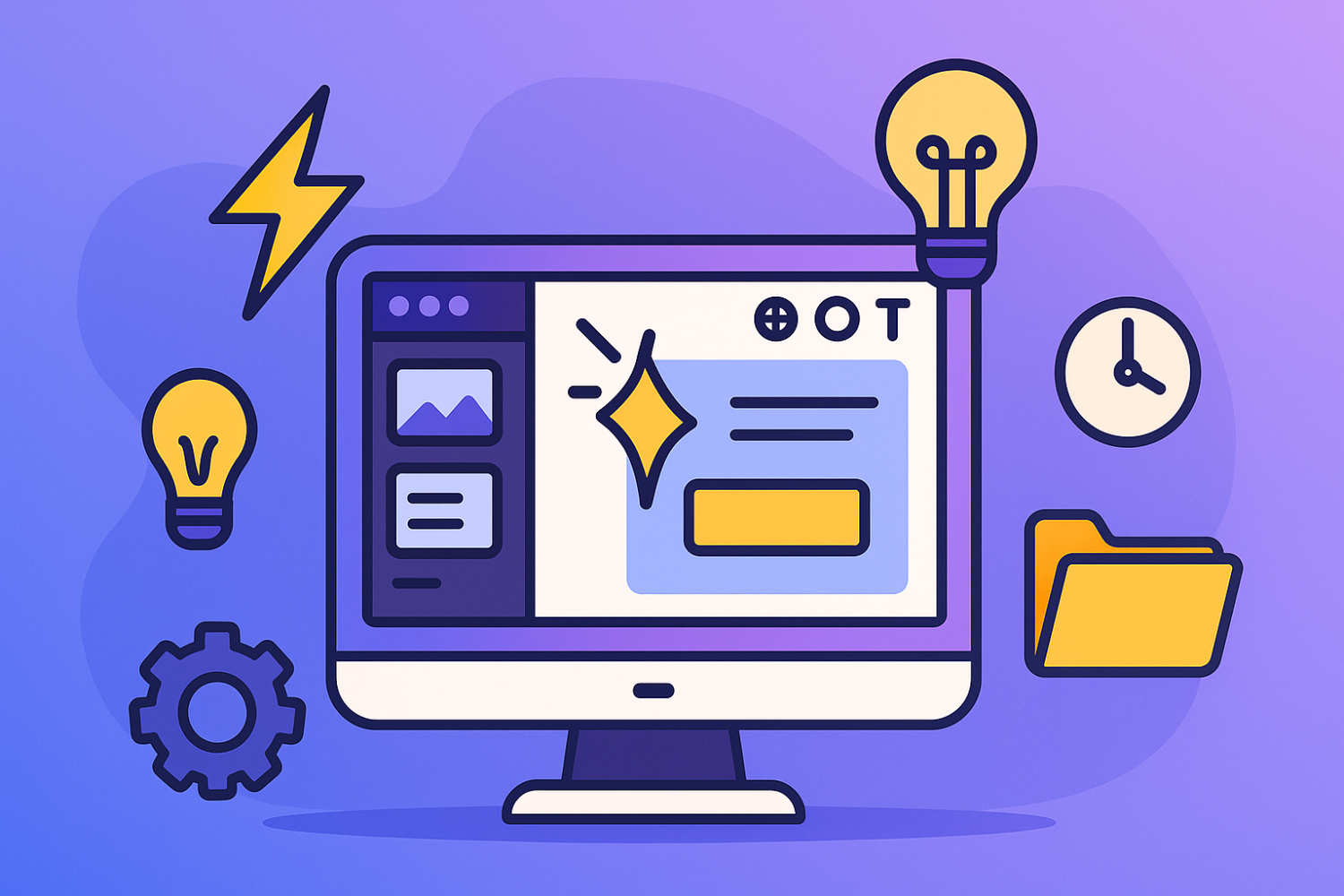
Introduction to Canva and Its Importance in Design
Canva is a widely recognized online graphic design platform that has transformed the way individuals, entrepreneurs, and businesses approach design. Launched in 2013, Canva provides users with a user-friendly interface that enables them to create a variety of visual content without needing extensive graphic design skills. This accessibility has made it one of the most popular tools among both beginners and professional designers alike.
One of the key features of Canva is its extensive library of templates, images, and design elements that cater to various needs, including social media posts, presentations, marketing materials, and more. Users can easily customize these templates, allowing for a unique design process that encourages creativity. Furthermore, the platform offers collaboration features, enabling teams to work together seamlessly on projects, which is particularly beneficial in today’s fast-paced digital environment.
Mastering Canva tips and tricks is essential for both users that are new to the platform and seasoned designers looking to streamline their workflow. For beginners, understanding the fundamentals of design with Canva can significantly boost confidence and creativity, allowing them to produce professional-quality outputs. Advanced users benefit from implementing Canva shortcuts and graphic design hacks that enhance efficiency and expand their creative capabilities. By utilizing these tricks, users can improve their design skills, save time, and create stunning visuals that capture attention and convey messages effectively.
As the demand for high-quality visual content continues to rise, mastering Canva becomes increasingly crucial. Its intuitive design features make it a valuable tool for anyone looking to elevate their design game, regardless of their previous experience. The ability to create visually appealing graphics quickly is an important advantage in today’s digital landscape.
Essential Keyboard Shortcuts for Faster Design
In the realm of graphic design, efficiency is paramount. One of the most effective ways to enhance your workflow while using Canva is by leveraging keyboard shortcuts. These shortcuts can dramatically accelerate your design process, allowing you to focus more on creativity and less on navigation. For Canva users, especially beginners, integrating these canva tips into your routine can yield significant improvements in productivity.
Some of the most beneficial shortcuts include Ctrl + G to group objects together, which helps in organizing your designs effortlessly. Meanwhile, the Ctrl + D function allows you to duplicate selected elements quickly. Aligning your elements is another crucial aspect, and shortcuts like Alt + Shift + Arrow keys come in handy for moving objects precisely. Not only do these shortcuts save time, but they also minimize the likelihood of errors during the design process.
For navigation, using Ctrl + Z to undo actions or Ctrl + Y to redo can be invaluable. These canva tricks enable designers to experiment freely, knowing they can easily revert changes. Memorizing these shortcuts is made easier by creating visual reminders or incorporating them into your design sessions regularly. Consider creating a quick reference guide you keep nearby while working. Over time, these actions will become second nature.
The benefits of mastering keyboard shortcuts extend beyond mere speed; they foster a more comfortable and intuitive design environment. As you evaluate your workflow, consider adopting these canva shortcuts to streamline your creative process. By enhancing your efficiency through shortcuts, you will be able to design with Canva more effectively, ultimately resulting in higher quality outcomes and a more enjoyable design experience.
Uncovering Hidden Features in Canva
Canva has rapidly emerged as a go-to graphic design platform for individuals and businesses alike, owing to its user-friendly interface and versatile capabilities. While many users are familiar with the basic functionalities, there are several hidden features that can significantly enhance your design experience. By leveraging these lesser-known tips and tricks, you can elevate your design projects and ensure efficient workflows.
One of the most powerful features available to users is the Brand Kit. This tool allows you to store your brand's fonts, colors, and logos directly within Canva. By establishing a cohesive visual identity, you can streamline your design process and maintain consistency across various projects. For beginners, setting up a Brand Kit is a crucial step to reinforce brand recognition and make design with Canva feel more intuitive.
Another excellent feature is the ‘Magic Resize’ tool, which enables users to transform a single design into various sizes suitable for different platforms with just a few clicks. This can save valuable time when preparing content for social media or other marketing materials. Simply create one design, select the 'Magic Resize,' and choose your desired dimensions to quickly adapt it for various outputs. This functionality undoubtedly serves as one of the best canva tips for enhancing efficiency.
Additionally, tracking design versions can be a game-changer for collaborative projects. Canva allows users to view previous versions of a design, making it easier to revert to an earlier stage or track changes made during the design process. Utilizing this feature not only helps in preserving creative elements but also elevates your capability to perfect your design through iterations, which is an essential trick for both novices and experienced designers alike.
By uncovering these hidden gems within Canva, users can significantly enhance their creativity and productivity. Exploring these features can empower you to use Canva to its full potential, offering a wealth of opportunities to create stunning designs.
Time-Saving Tips and Tricks for Design Projects
Efficiency is vital in any design project, and using Canva can significantly streamline your workflow. Here are some time-saving tips and tricks that can help you design with Canva more effectively.
First, take advantage of Canva's extensive array of templates. These pre-designed layouts save you time while providing a professional look to your projects. By selecting a template that aligns with your content, you can focus on customization rather than starting from scratch. This is particularly useful for beginners who may feel overwhelmed by the myriad of design choices available.
Organizing your designs is another crucial aspect. Utilize folders to categorize your projects based on themes, clients, or any criteria that makes sense for your workflow. This organization not only saves time when searching for files but also ensures that your design assets are easily accessible. A well-structured folder system allows you to navigate your projects quickly and efficiently.
Maintaining a consistent design language throughout your projects is essential for establishing a professional look. Create a style guide for your designs that outlines specific fonts, colors, and graphic elements that embody your brand identity. By adhering to this design language, you can cut down the time spent on decision-making, allowing you to complete projects faster while ensuring coherence.
Lastly, explore Canva's integrations with other tools. Syncing Canva with apps like Dropbox, Google Drive, or social media platforms can enhance your workflow. By seamlessly importing and exporting assets between tools, you can save critical time that would otherwise be lost in manual uploads and downloads. This integration not only simplifies the design process but also allows you to focus more on creativity rather than the logistics of file management.
In conclusion, employing these Canva tips can greatly enhance your design projects' efficiency. From utilizing templates to organizing your work and integrating with other tools, these strategies will empower you to produce high-quality designs in less time.